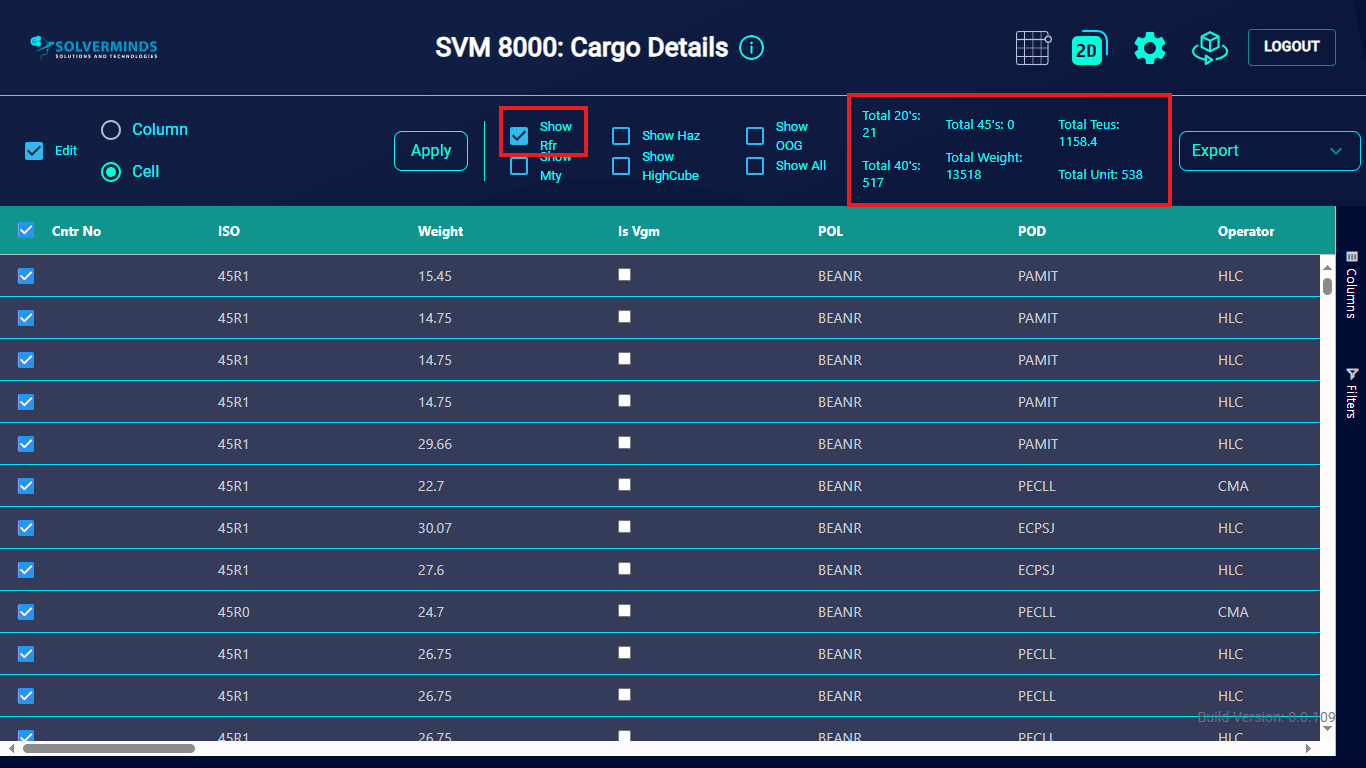Tabular View
To display the entire content of the BAPLIE file in tabular format, you need to click the grid icon at the top of the screen.
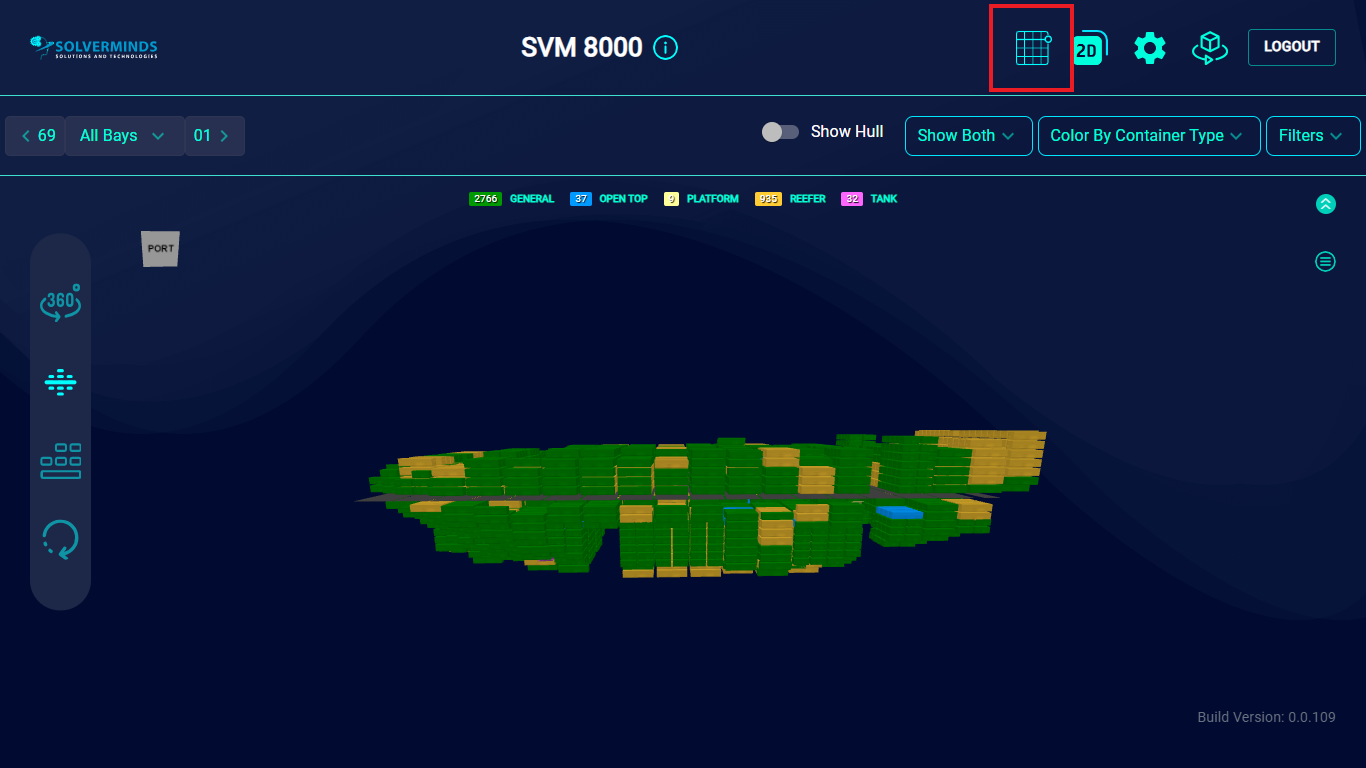
The Cargo Details screen is displayed. This screen has several parts. To begin with, you can select the Edit check box to edit the information displayed.
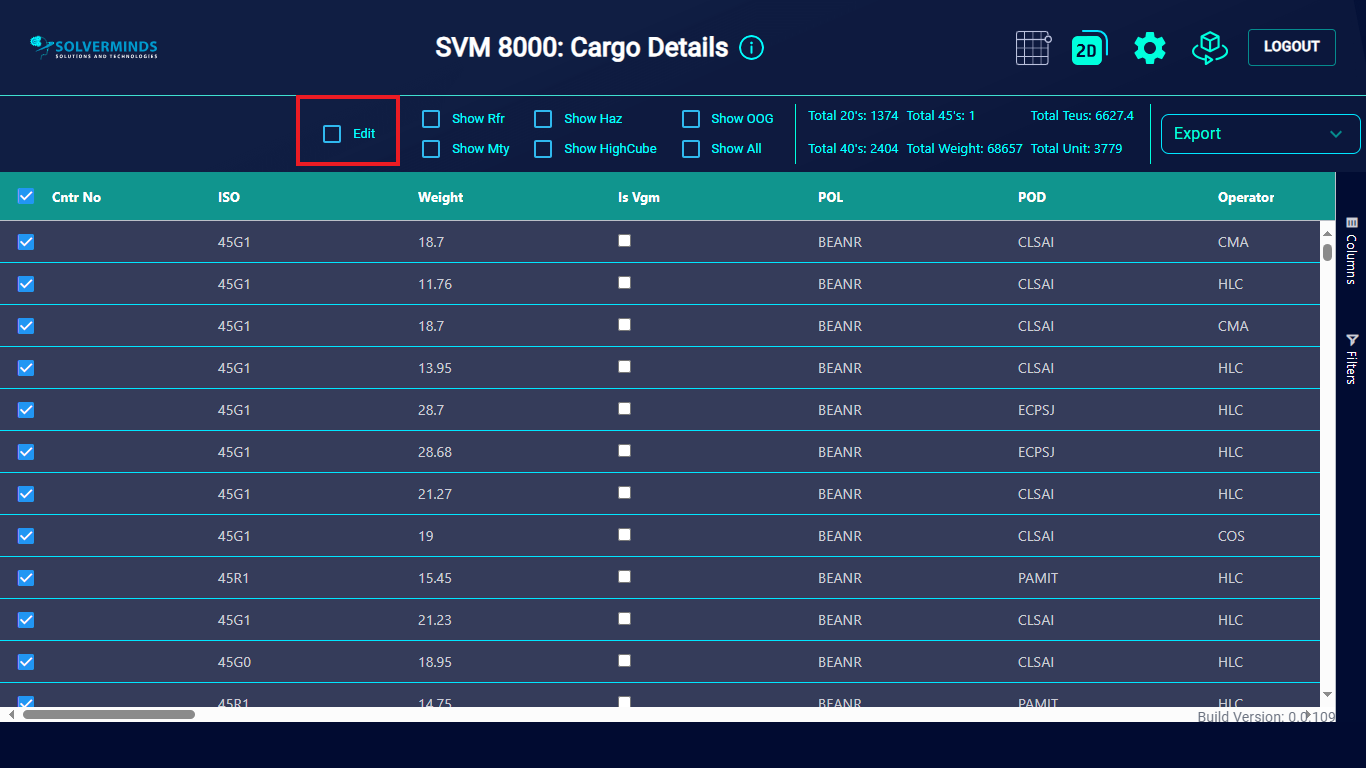
Selecting Edit displays two more options: Column and Cell. By default, the Cell option is selected. To edit the information in a specific cell, you need to select the cell so that the information in it appears in a box in the Edit section. Then, you need to edit the information in the box in the Edit section and click the Apply button. This updates the information in only that specific cell.
To update the information in an entire column, you need to select the Column option and repeat the process. That is, update the information in the box in the Edit section. Once you click the Apply button, every row in the selected column reflects the value entered in the box.
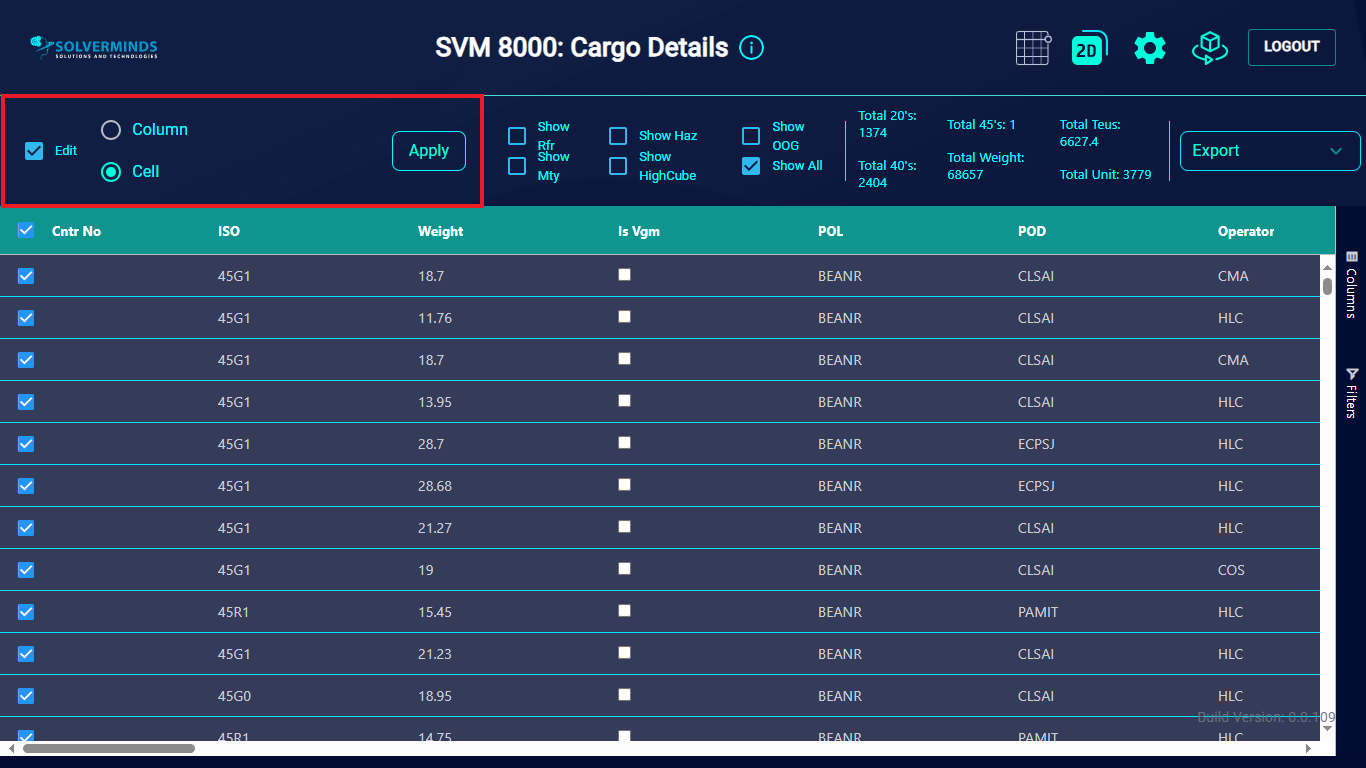
The remaining sections of the screen enable you to set filters for the information that you can display on the screen as well as export to reports.
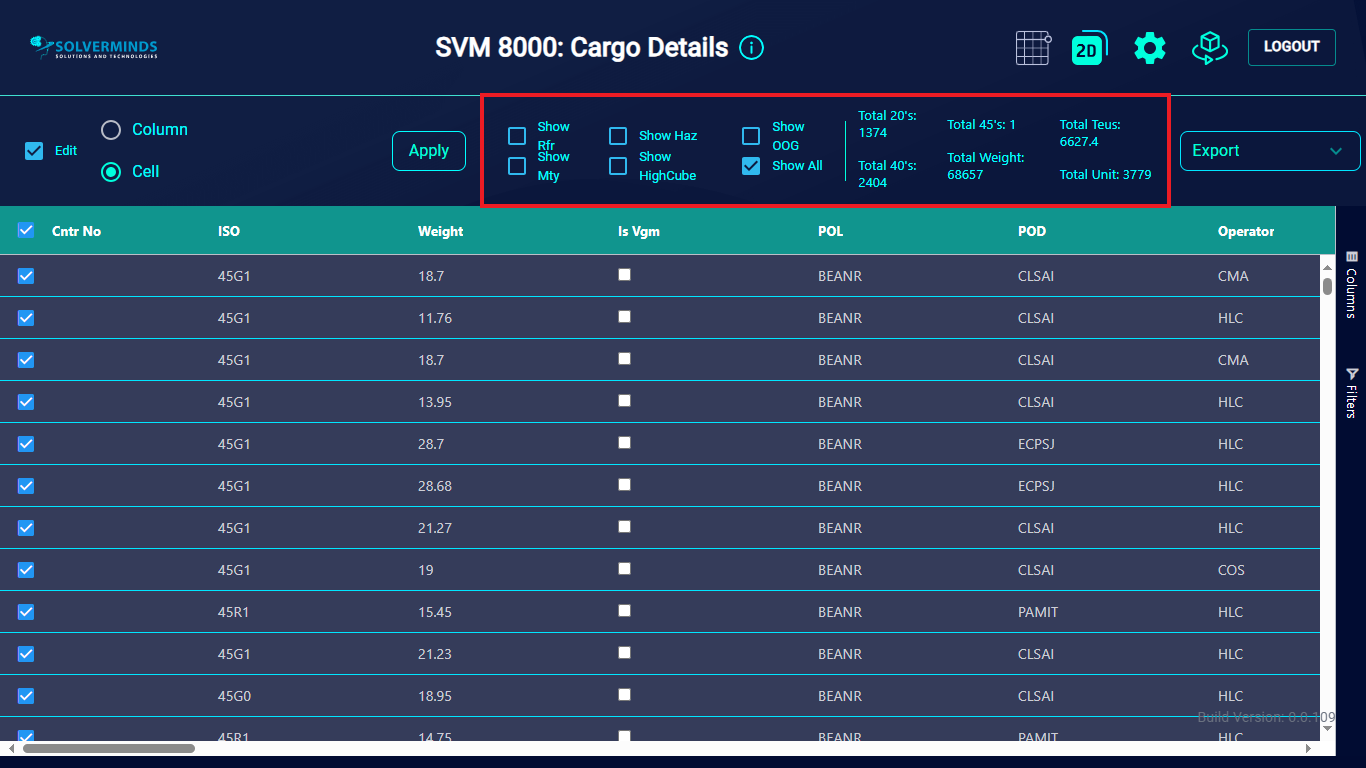
By default, the Show All check box is selected. Note that, depending on the option selected, the information on the right hand side is updated. Because the Show All check box is selected, the information on the right hand side pertains to the entire vessel.
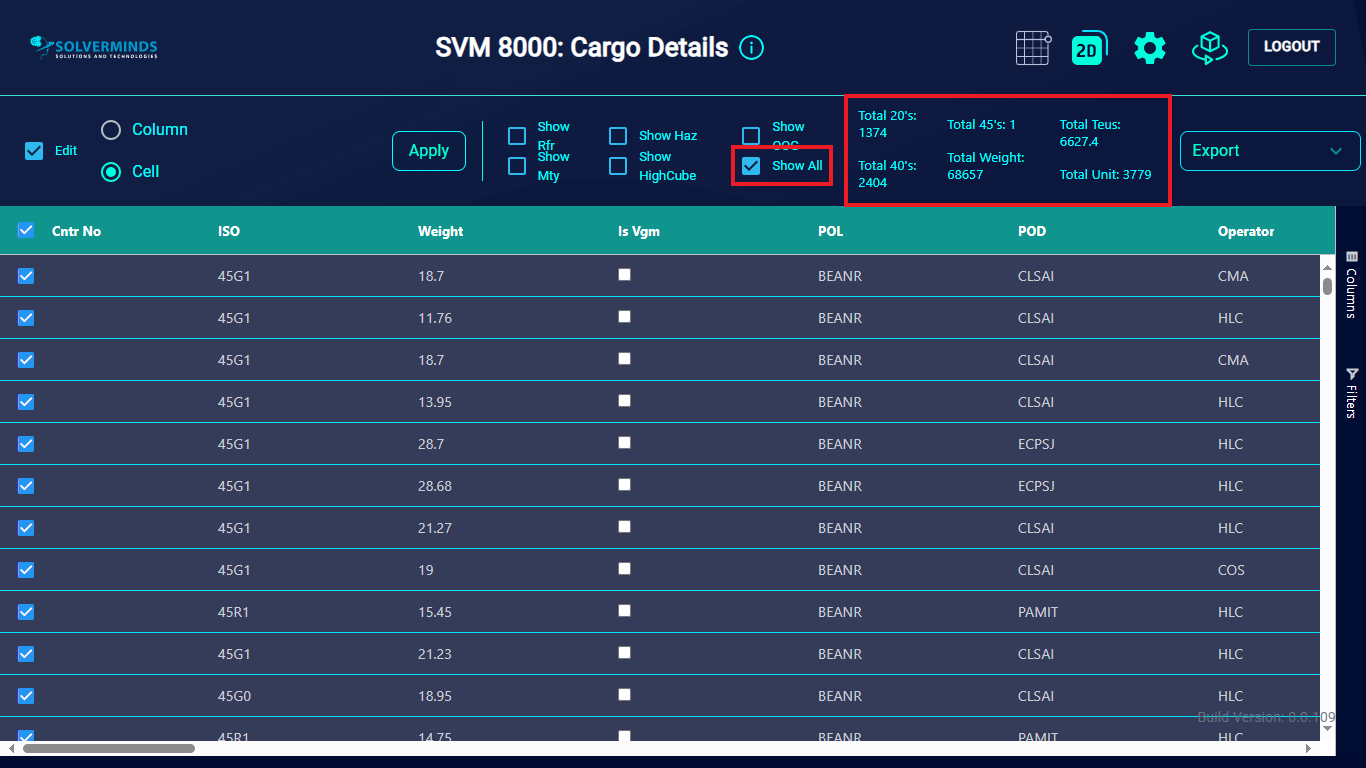
You can update this by selecting one or more of the other check boxes, such as Show Highcube, Show Haz, and so on. This will display information specific to the selected option. In this example, the Show Rfr check box has been selected. The information on the right-hand side is updated to reflect only the reefer containers on the vessel.