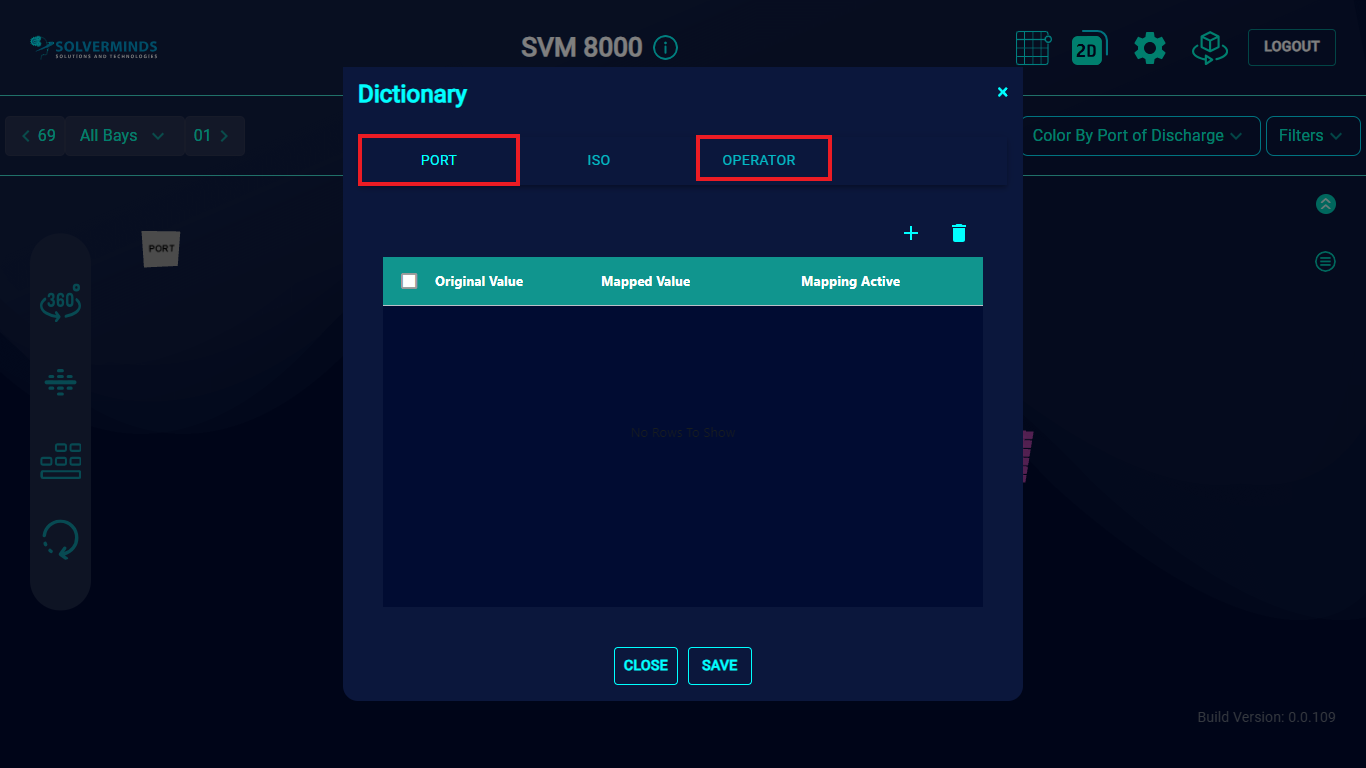Dictionary
On selecting the Dictionary option, the Dictionary screen is displayed. By default, this screen opens with the ISO tab. The tab has three columns: Original Value, Mapped Value and Mapping Active.
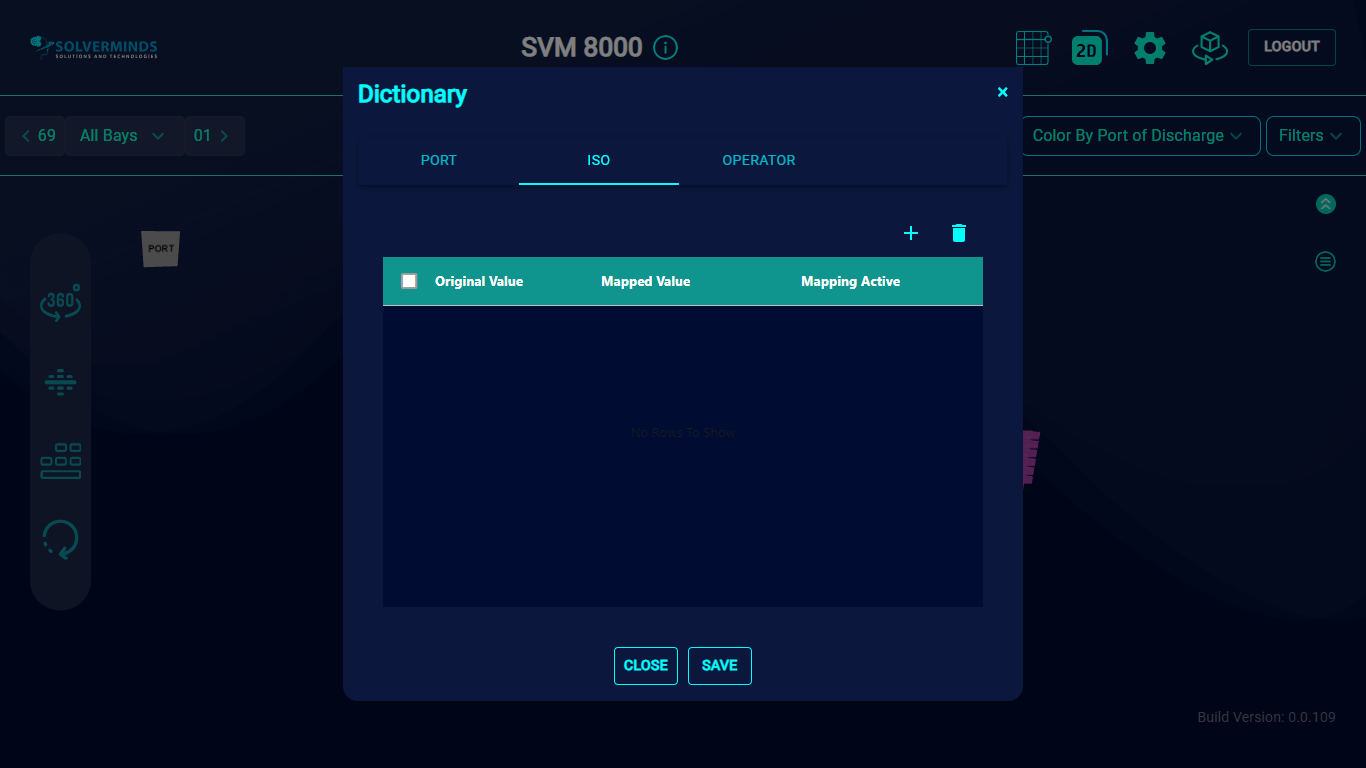
To add an ISO Code, you need to click the Add button, or the plus sign, at the top right of the Dictionary screen.
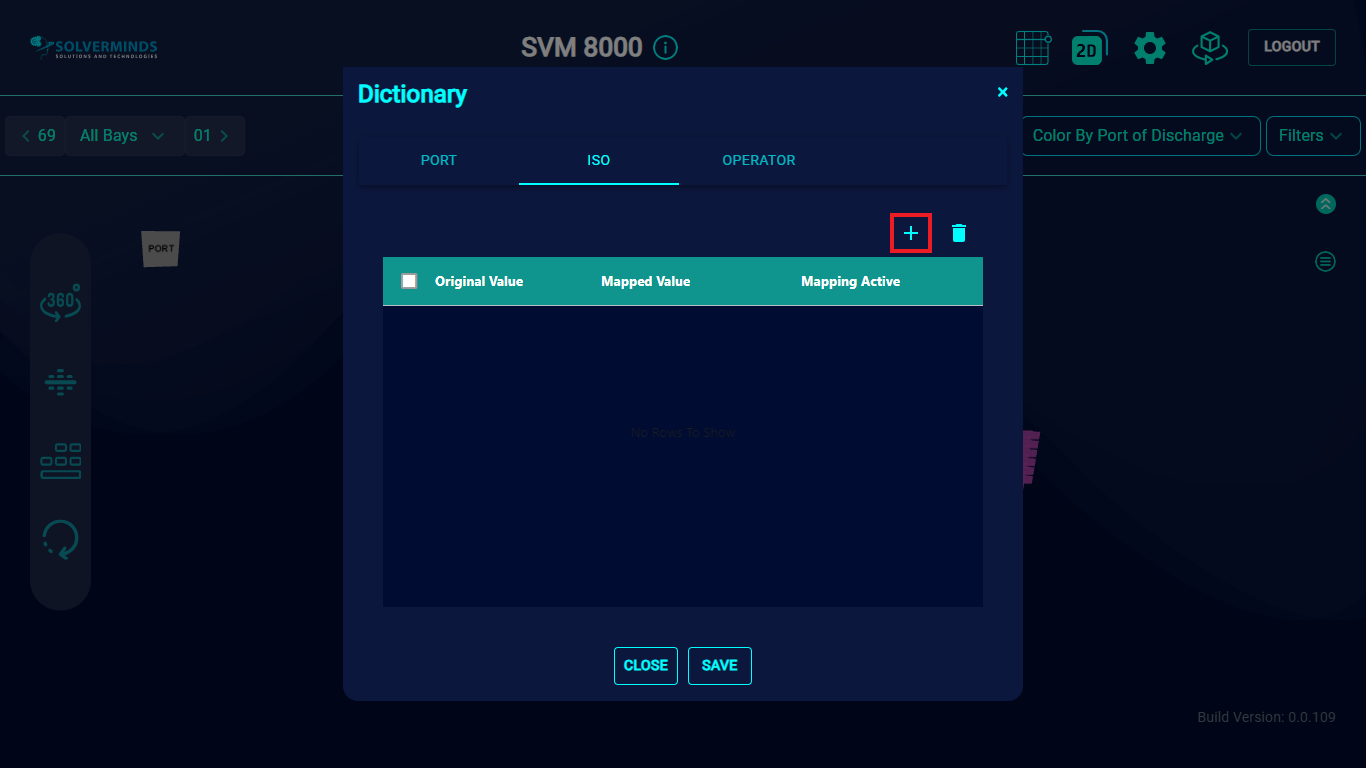
In the new row that is displayed, you can select an ISO Code from the Mapped Value list.
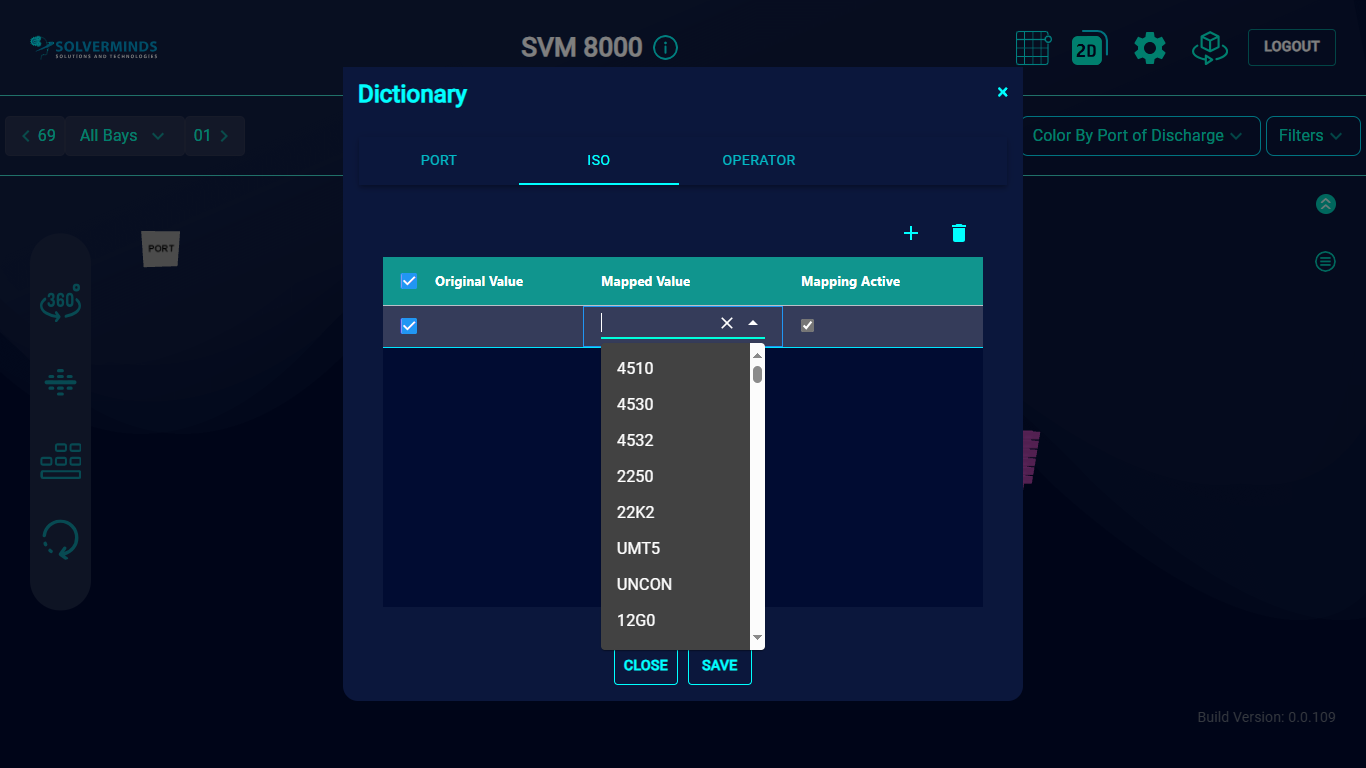
After selecting an ISO Code from the list, you need to enter the original ISO Code that you want to update. In this example, the value selected from the Mapped Value list is 4532 and the value entered in the Original Value field is 4550.
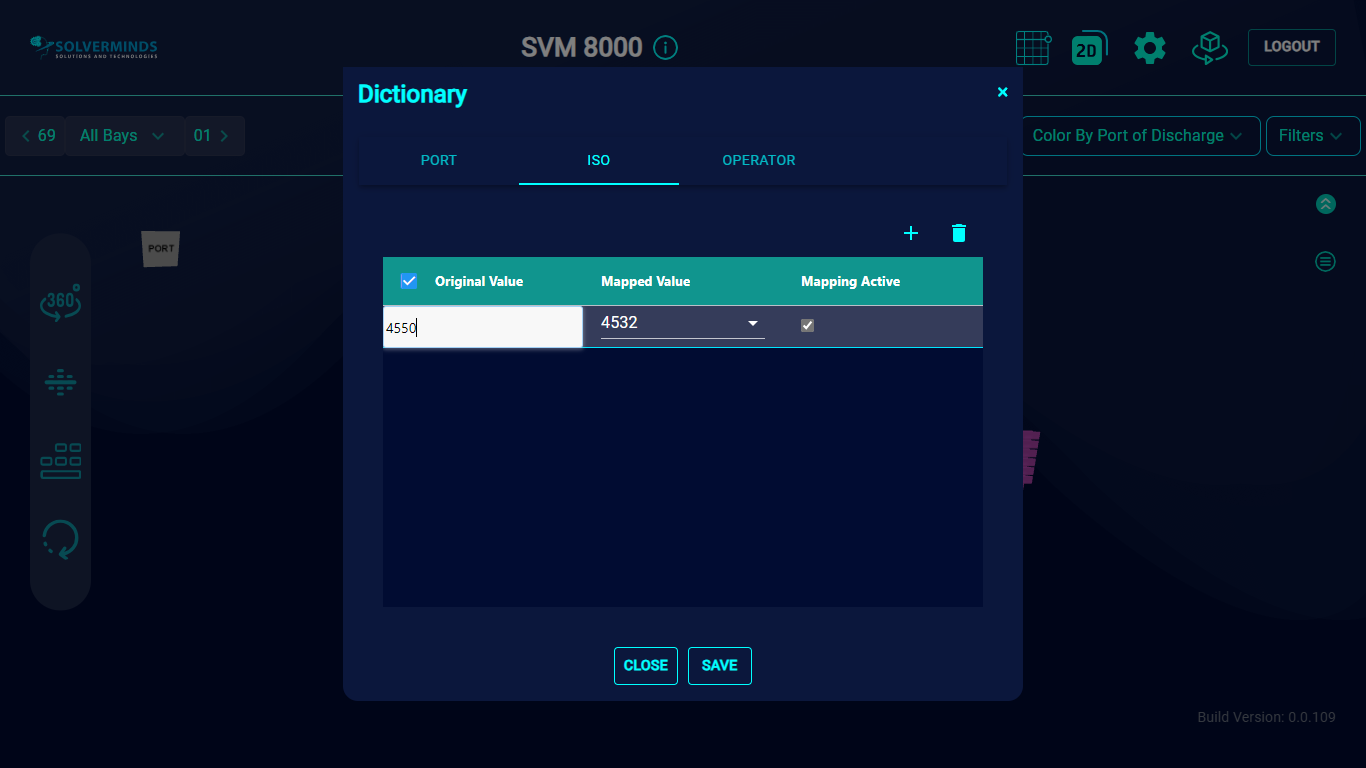
Note that the Mapping Active column is checked indicating that the mapping for the new entry is active.
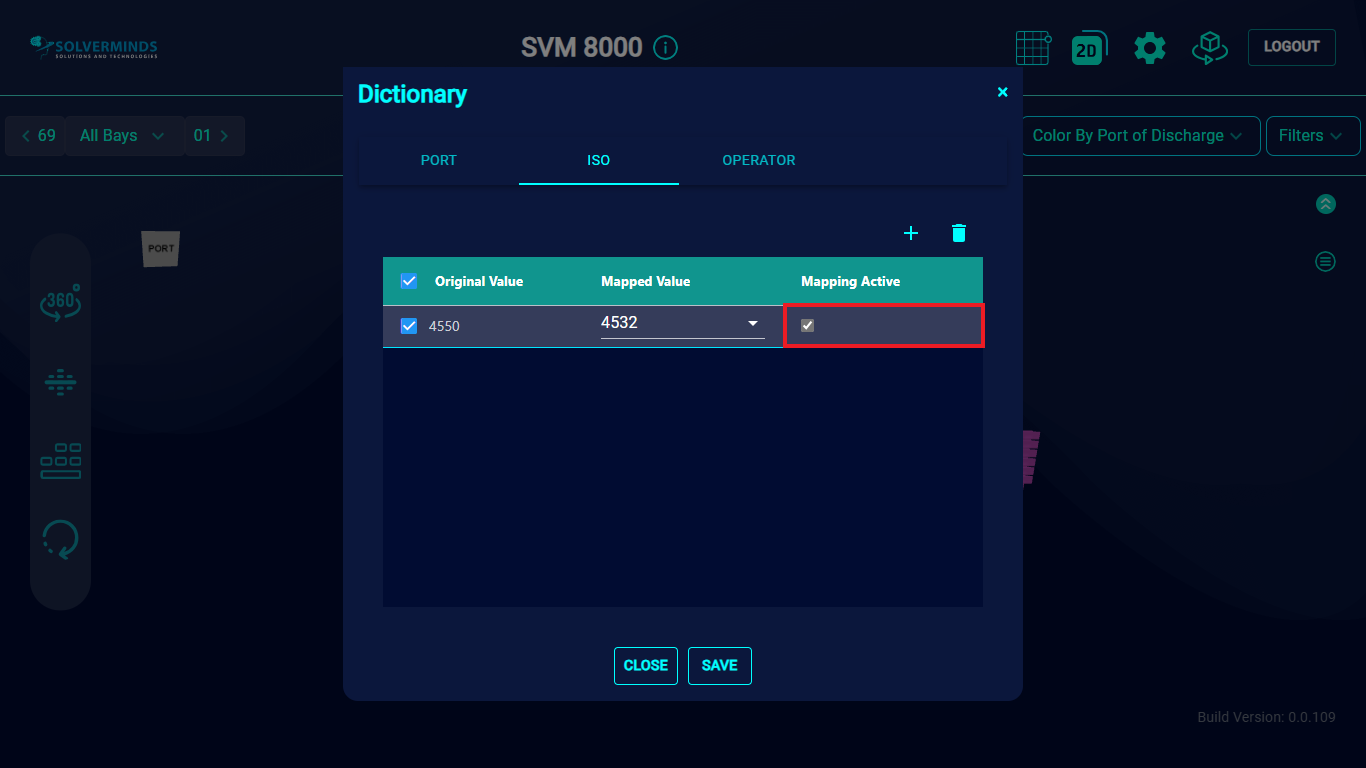
Once this is done, you can save the new entry by clicking the SAVE button. Clicking the CLOSE button will close the screen without saving the record, or any changes made to the information on the screen. On clicking the SAVE button, all ISO Codes that were originally 4550 will now be updated to 4532.
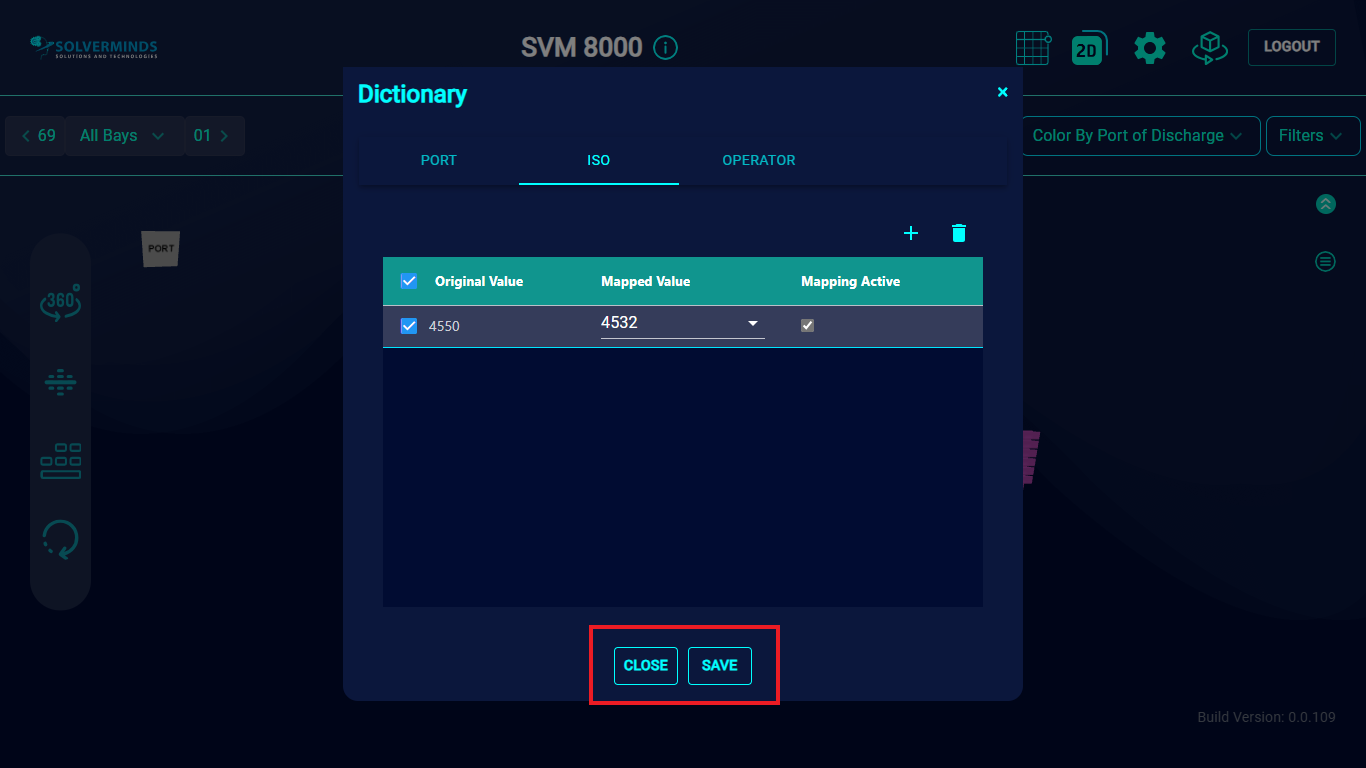
You can search through the column entries, pin columns, adjust width, and so on by selecting the list icon that appears when you hover near the column heading.
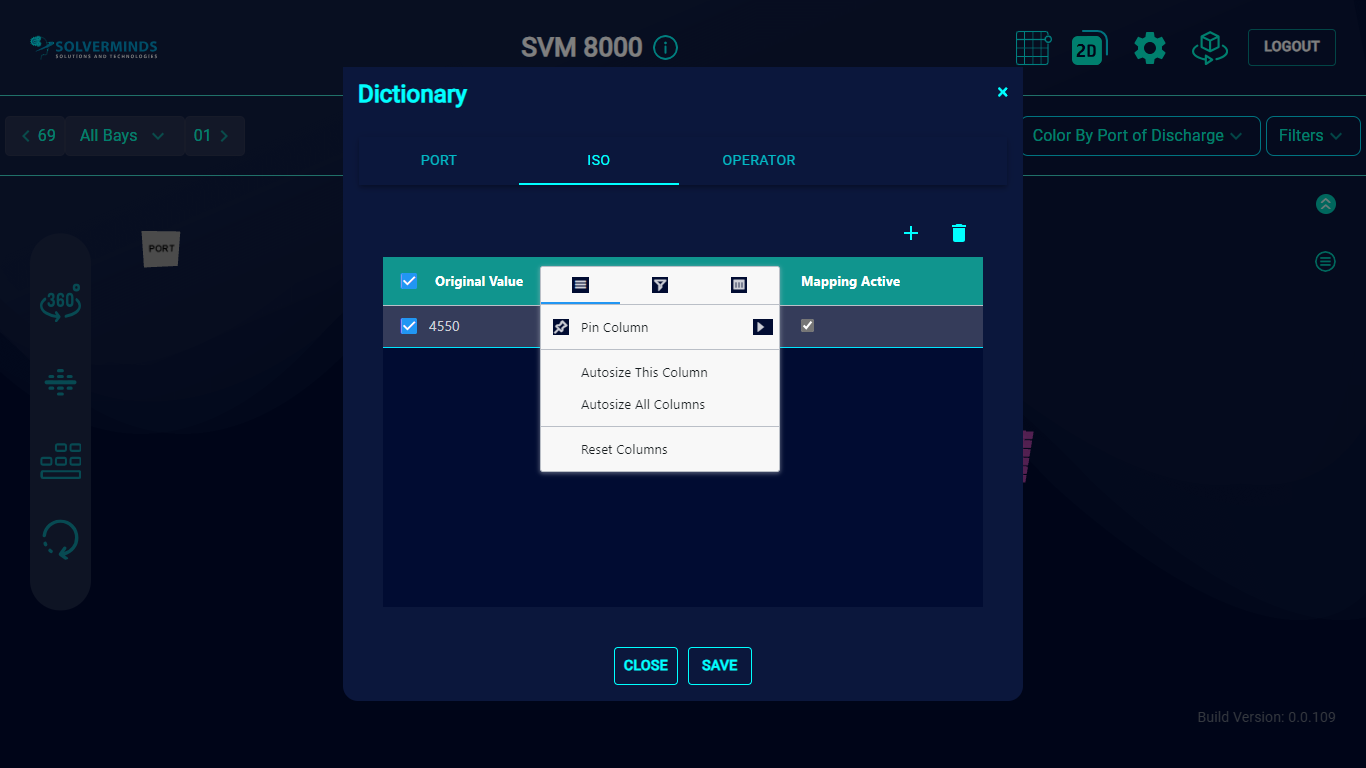
You can delete one or more entries by selecting them and clicking the Delete button at the top right of the Dictionary screen.
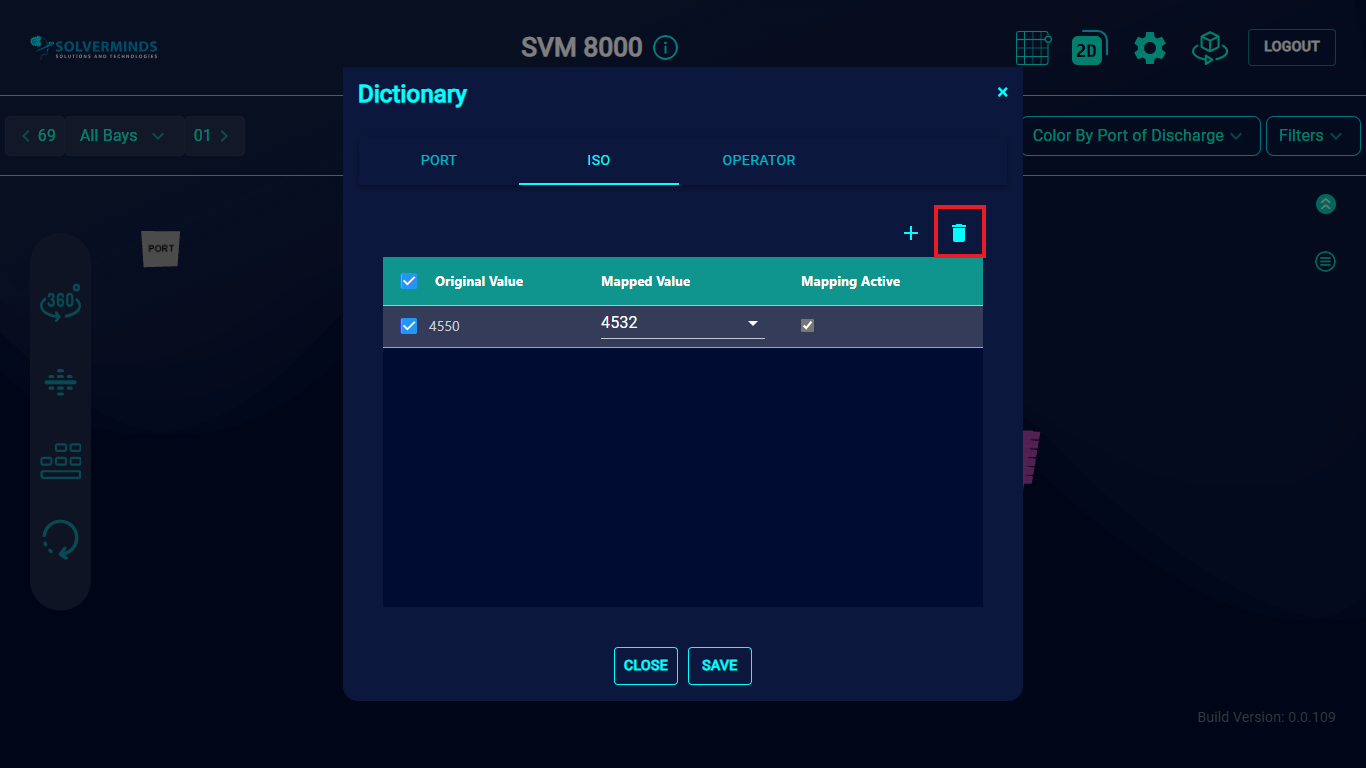
You can follow the same steps to add entries on the Port and Operator tabs.