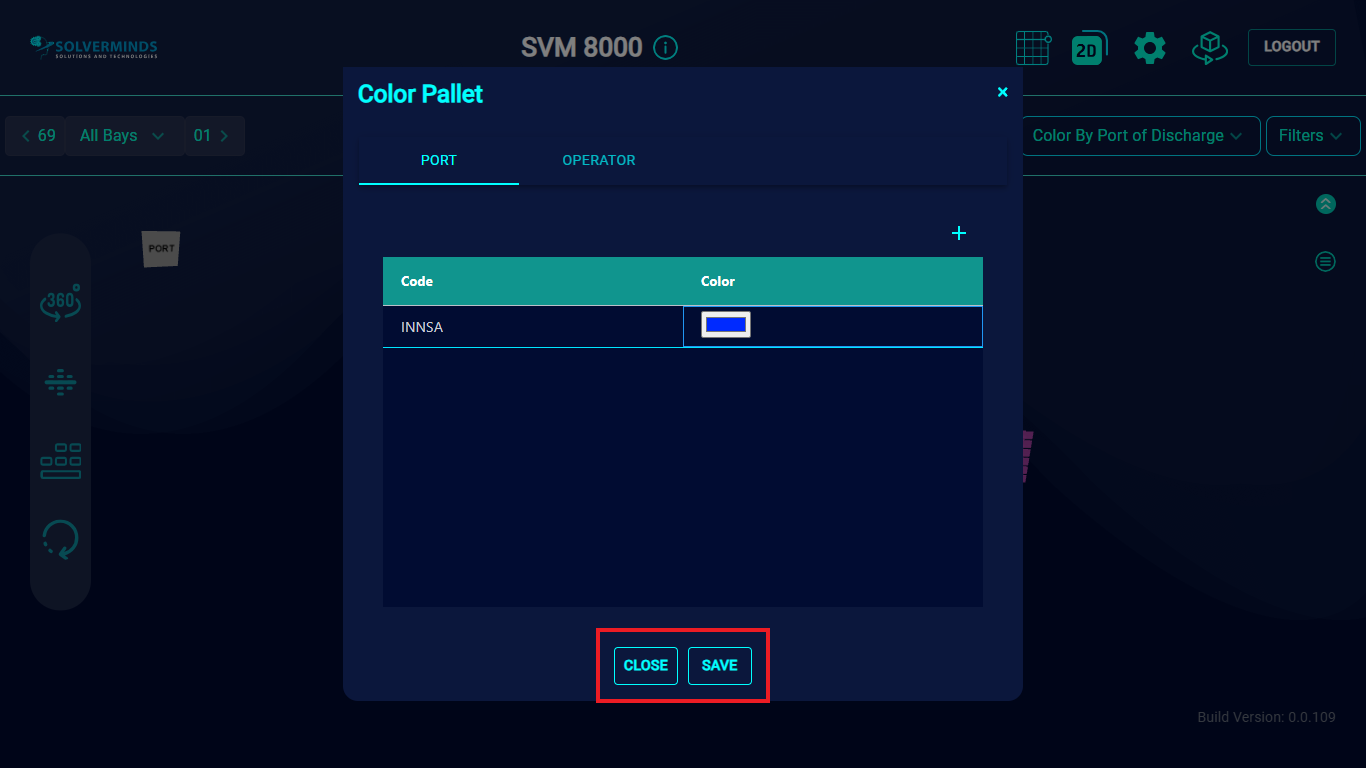Color Palette
To update the color of port and operator codes, you need to select the Color Palette option from the Settings menu.
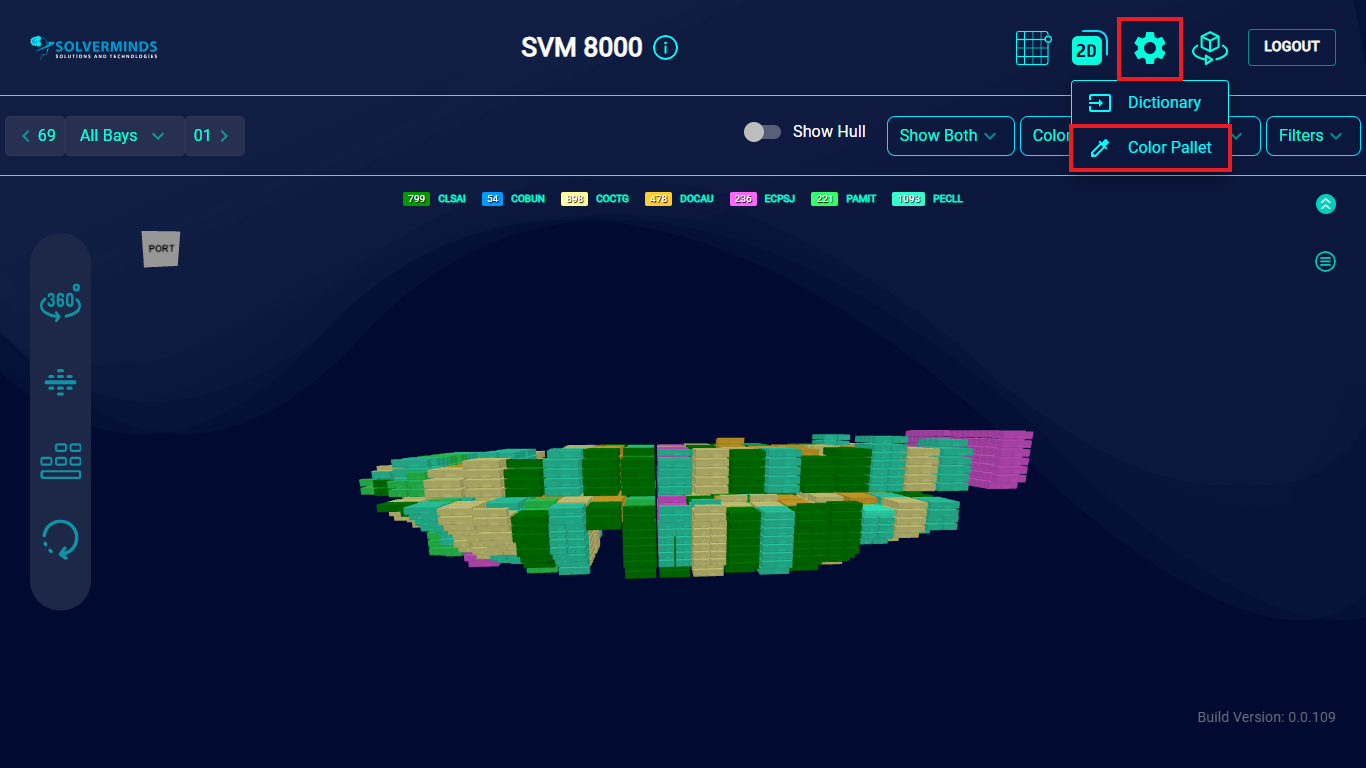
You can update the colors only for ports and operators. In the Port tab that is displayed by default, to change the color of a particular port, you need to click the Add button, or the plus sign, at the top right of the Color Palette screen.
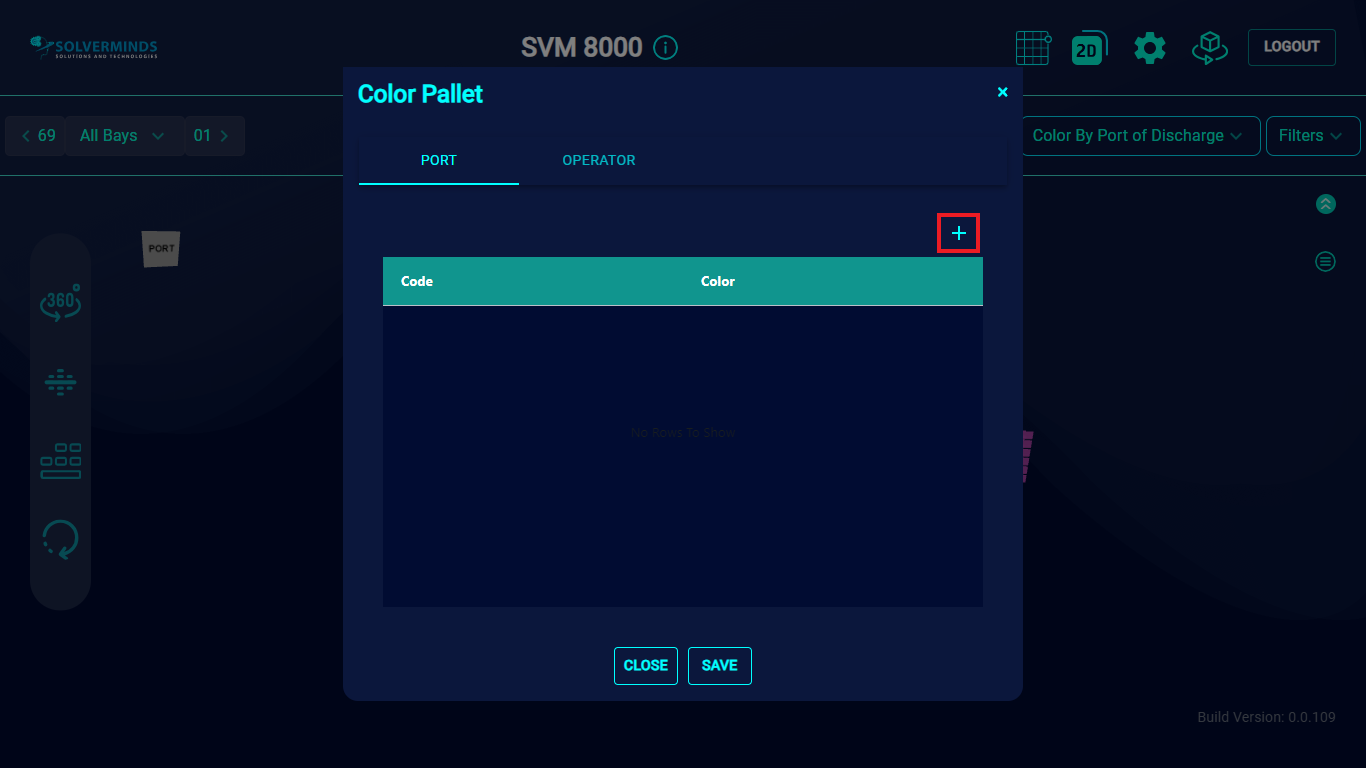
In the new row that is added, you first need to enter the port code in the Code field.
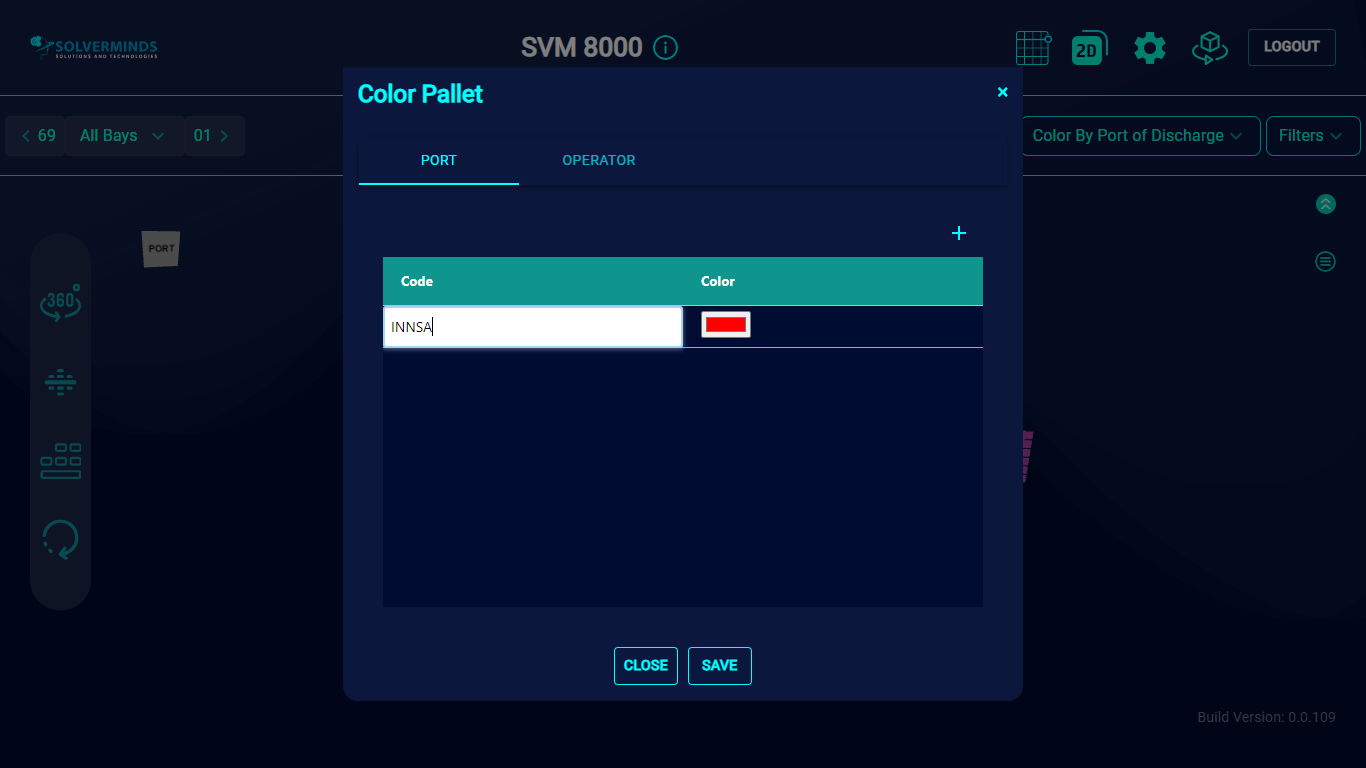
Once this is done, you need to select a color from the Color column. In this example, the color blue is being assigned to the port Nhava Sheva (INNSA).
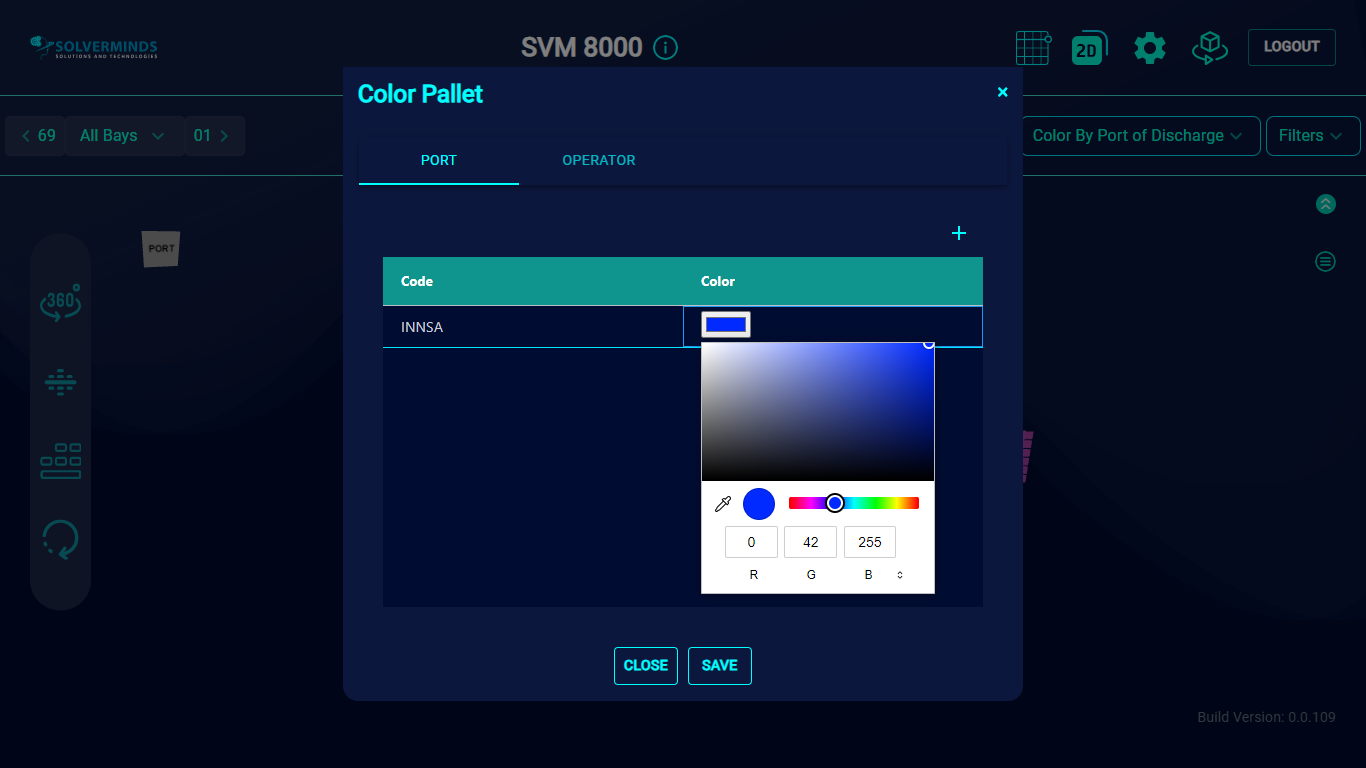
You can search through the column entries, pin columns, adjust width, and so on by selecting the list icon that appears when you hover near the column heading.
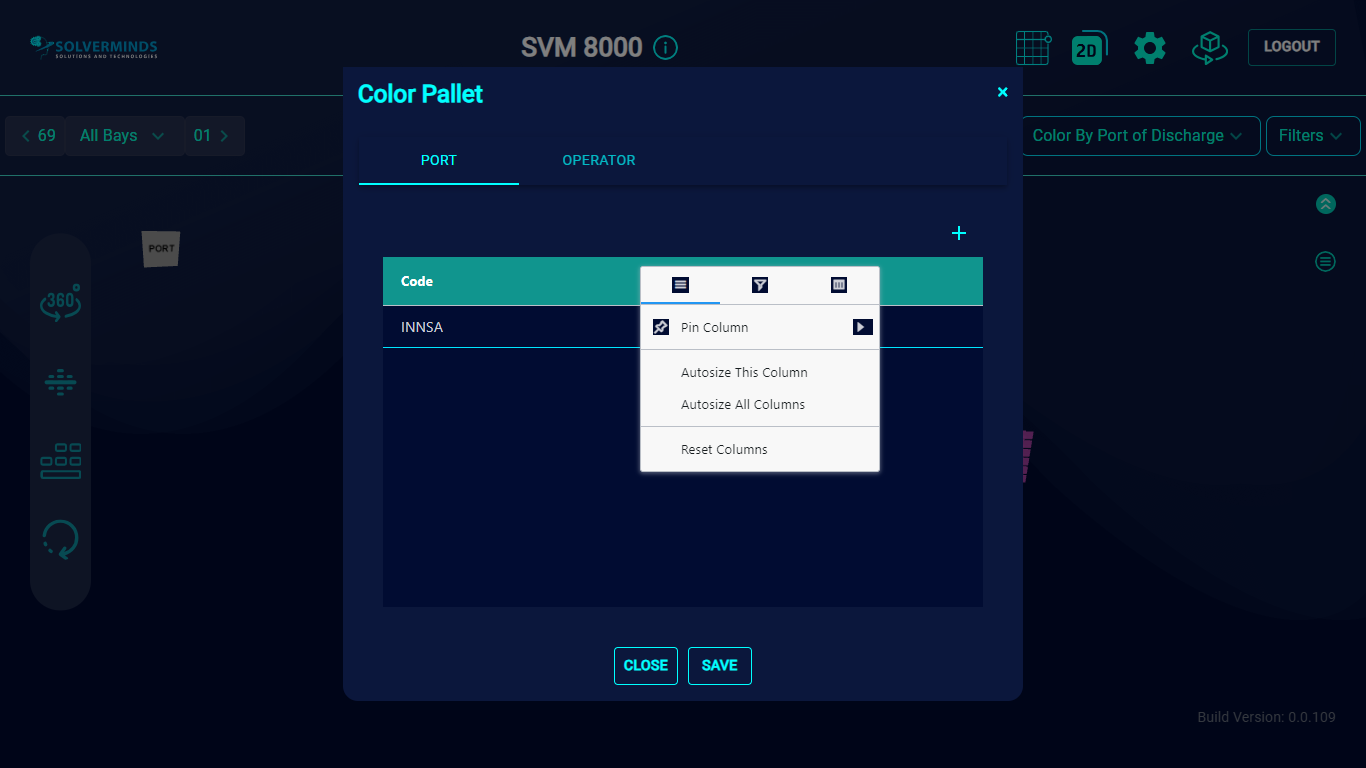
Once this is done, you can save the changes by clicking the SAVE button. Clicking the CLOSE button will close the screen without saving any changes. On clicking the SAVE button, the new color for Nhava Sheva will reflect for INNSA boxes.