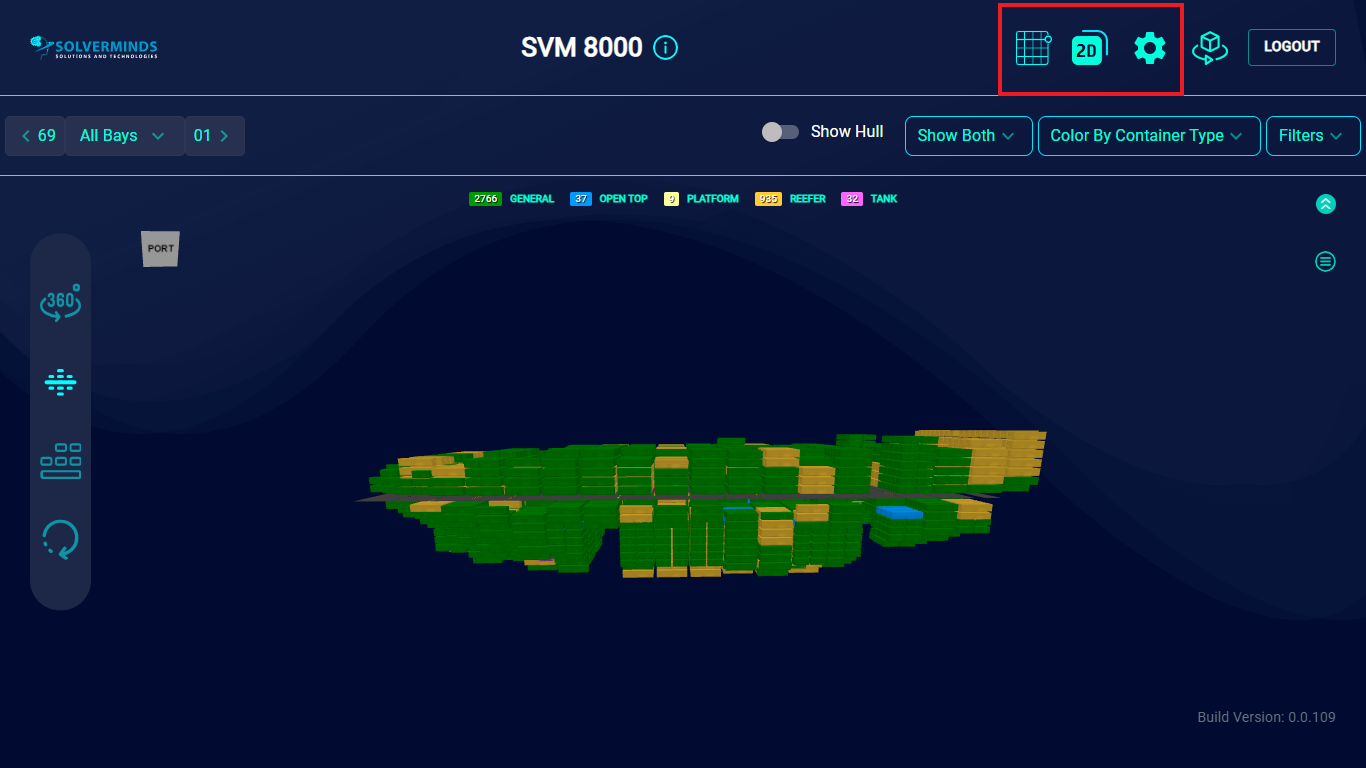Filters
You can also apply various filters to customize how the information is displayed. You can use the options in the Filters list to do this.
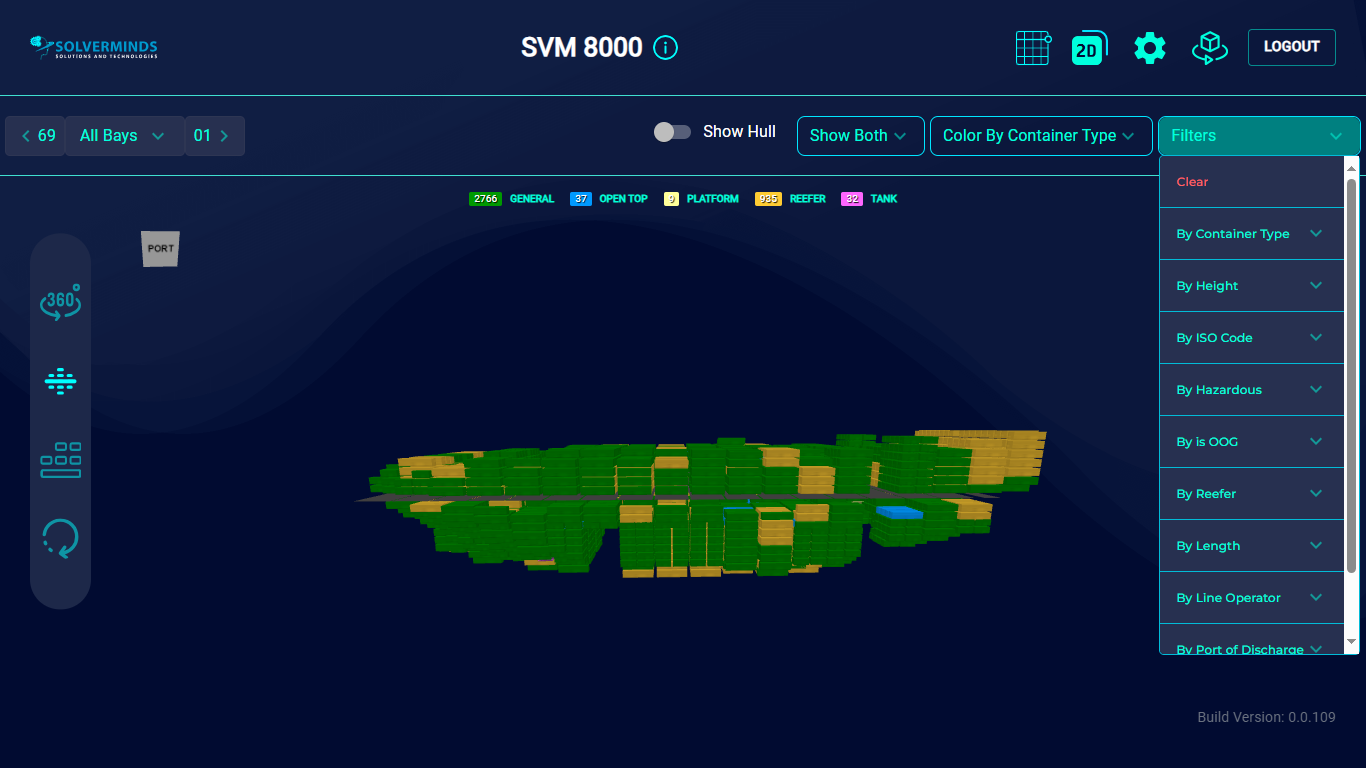
Every option in the Filters list contains several options within it, so you can filter information down to very specific parameters. For example, suppose you would like to filter the containers according to the type of container, then you need to select the Container Type option in the Filters list. This displays the various container type options available, such as General, Tank, Open Top, and so on.
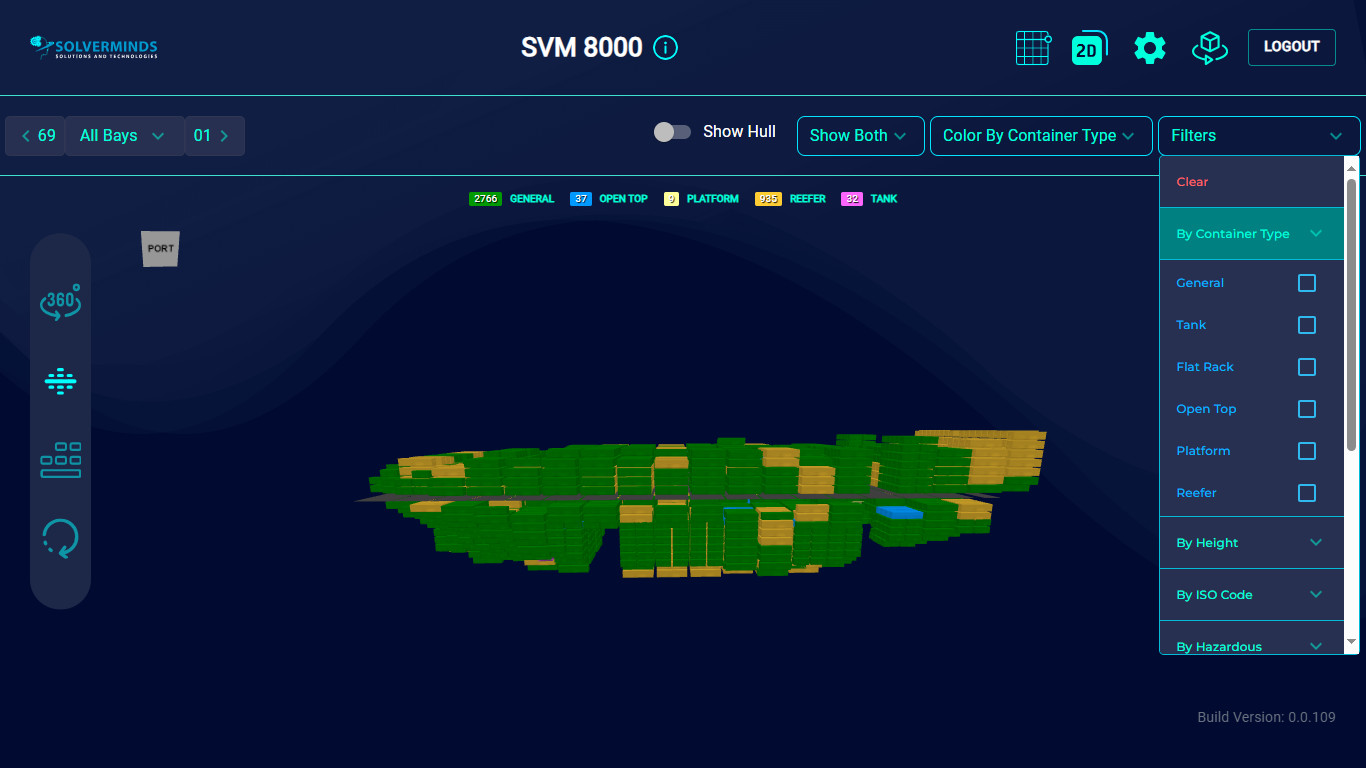
Selecting one or more of these options will filter out the remaining container types and display only the ones selected. In this case, Tank and Reefer have been selected and the image of the vessel shows only these container types.
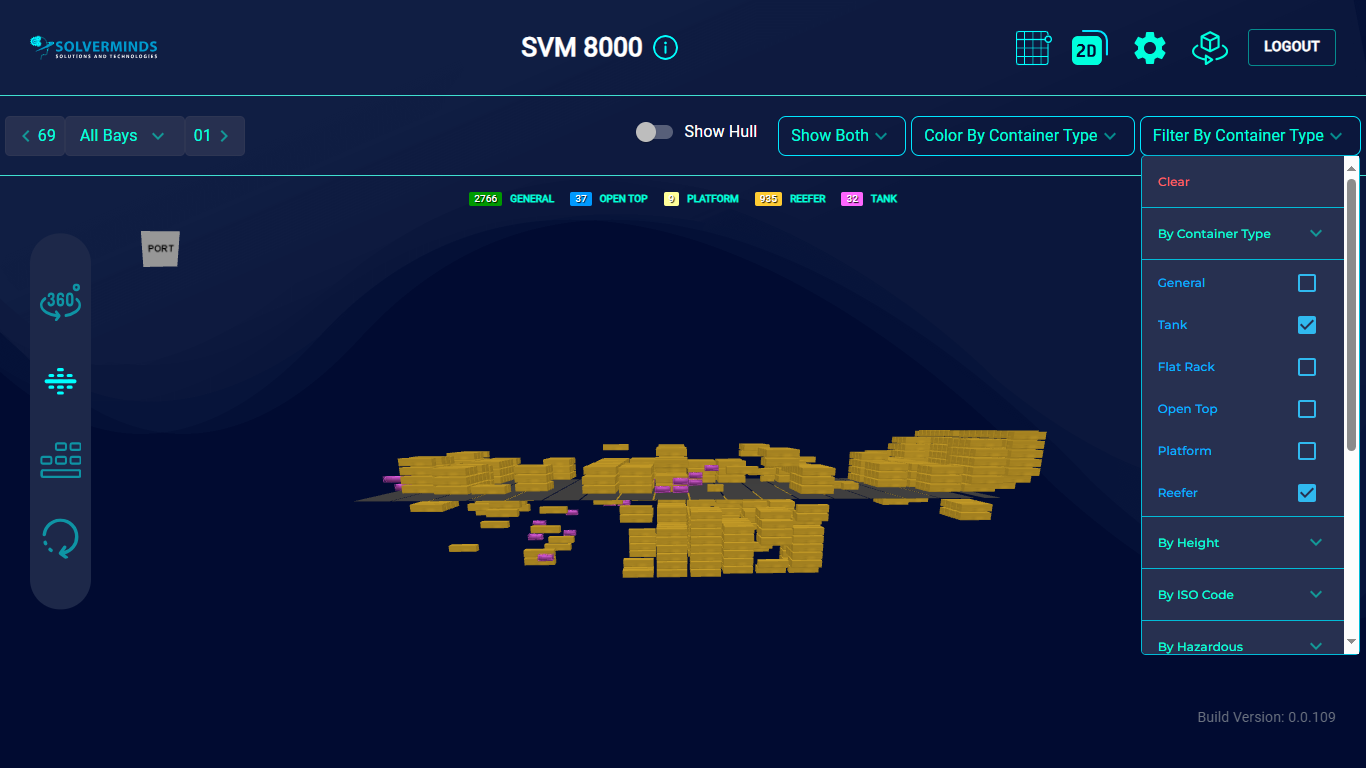
You can filter the containers according to any of the other parameters in the list. To clear out the filters, you need to select the Clear option at the top of the list.
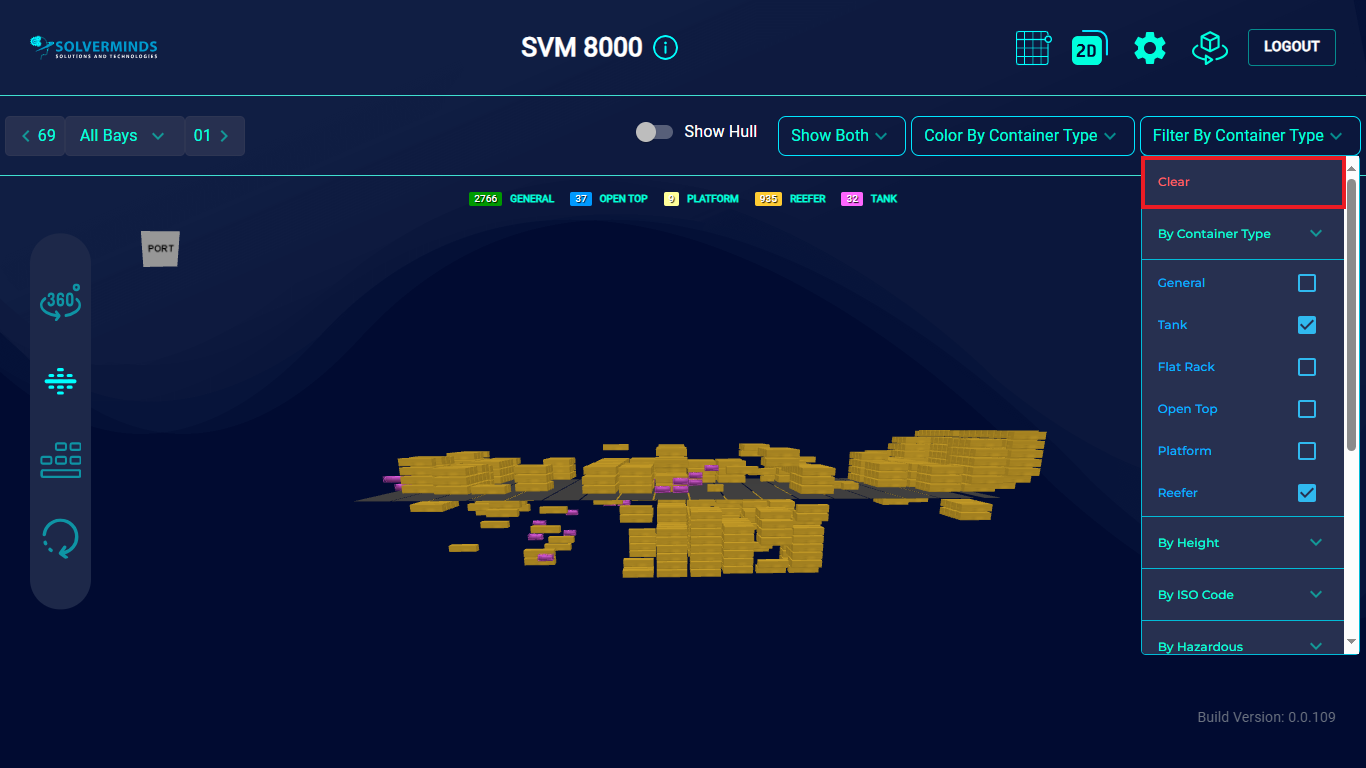
You can show/hide the legend itself by selecting the small arrow icon at the right-hand side of the screen.
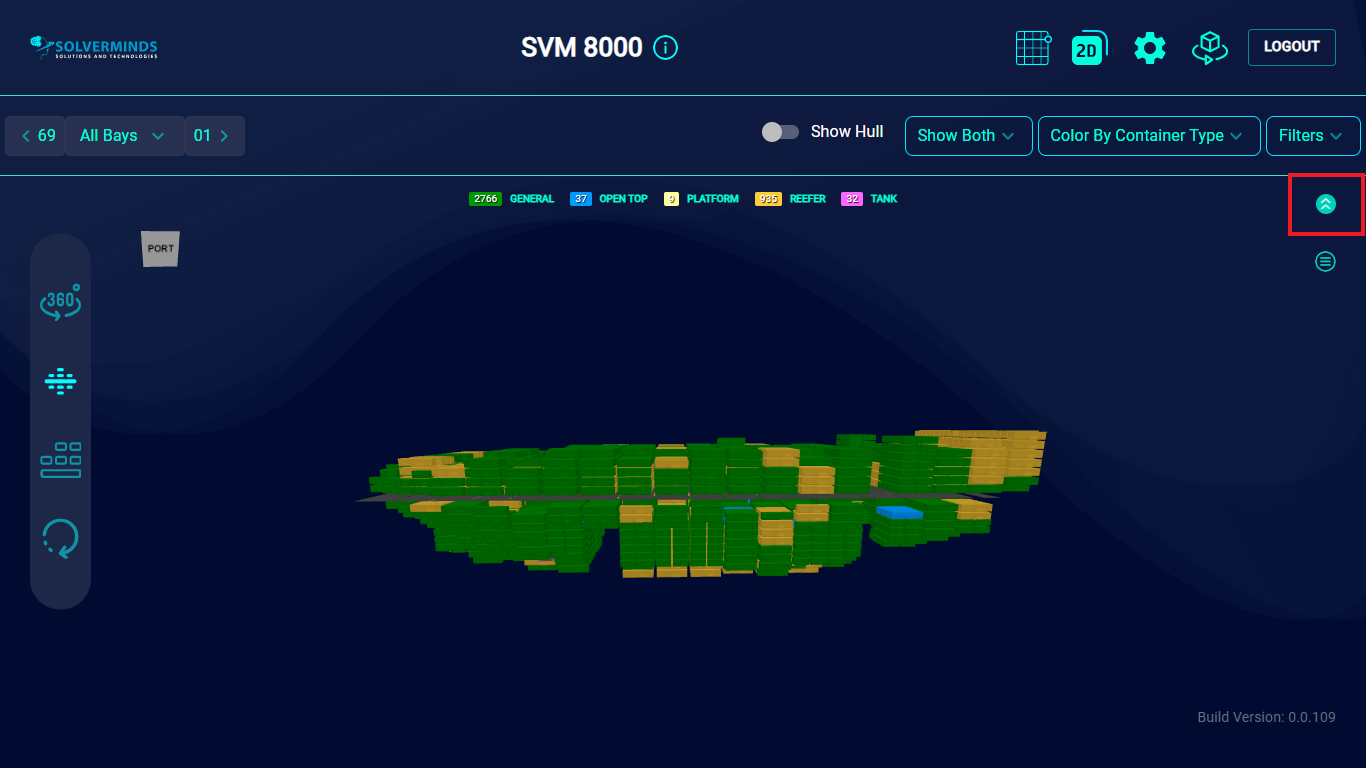
Right at the top of the screen are some other options that you can use to import and export data, generate reports, and work with the system. You can change the vessel view in the Baplie Viewer and update some settings as well.