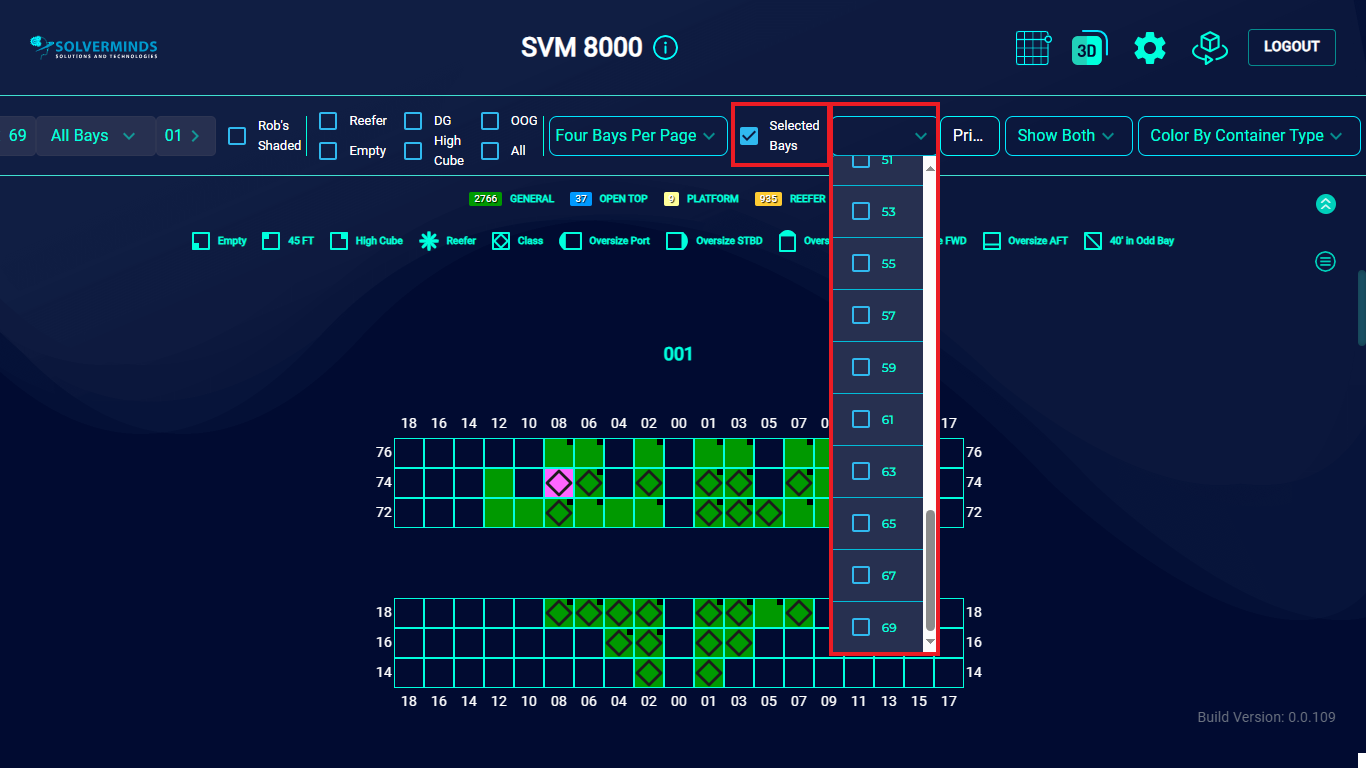2D View
By default, the BAPLIE VIEWER displays a 3D view of the vessel. You can switch to a 2D view by selecting the 2D button in the top band.
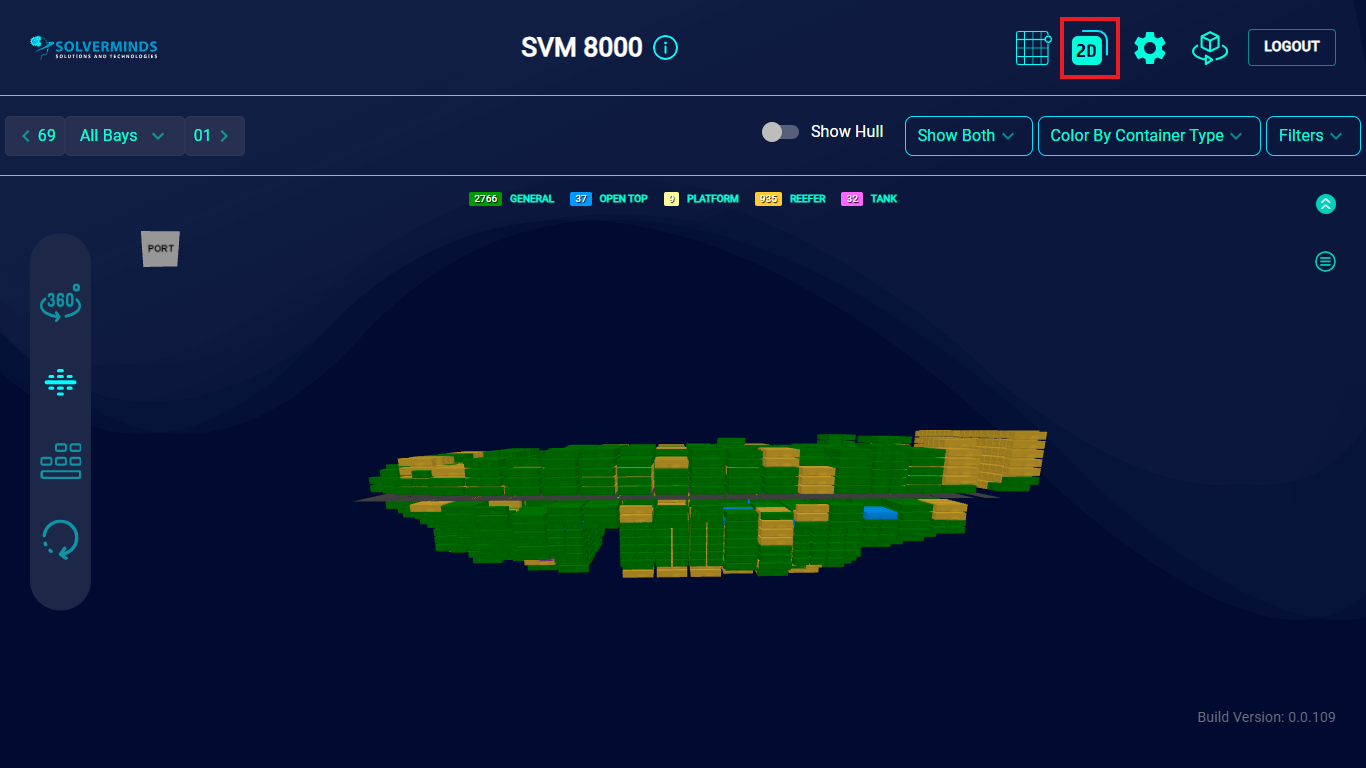
The 2D view of the vessel provides you with a 2D view of each bay of the vessel.
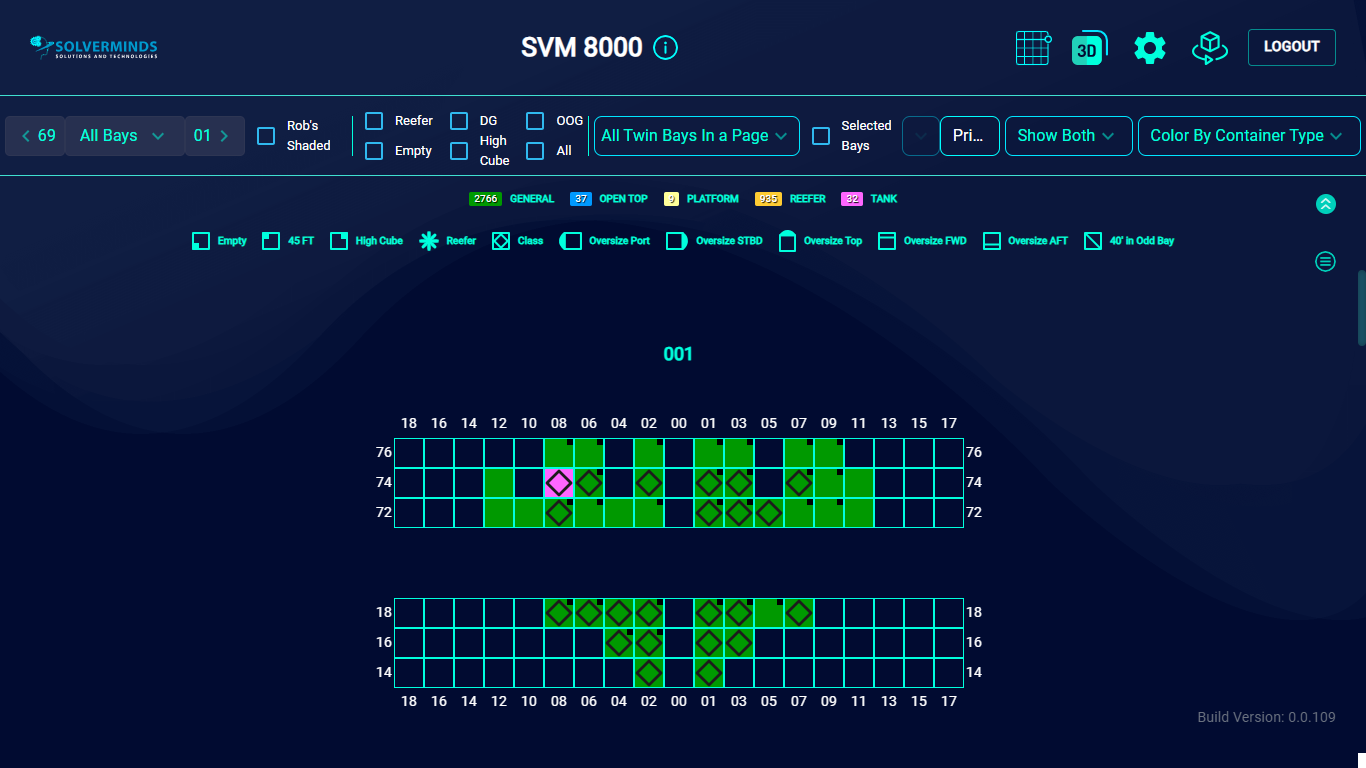
A legend displaying the symbols used for each type of container is displayed on the screen. You can refer to this legend to identify where each type of container is located on the vessel.
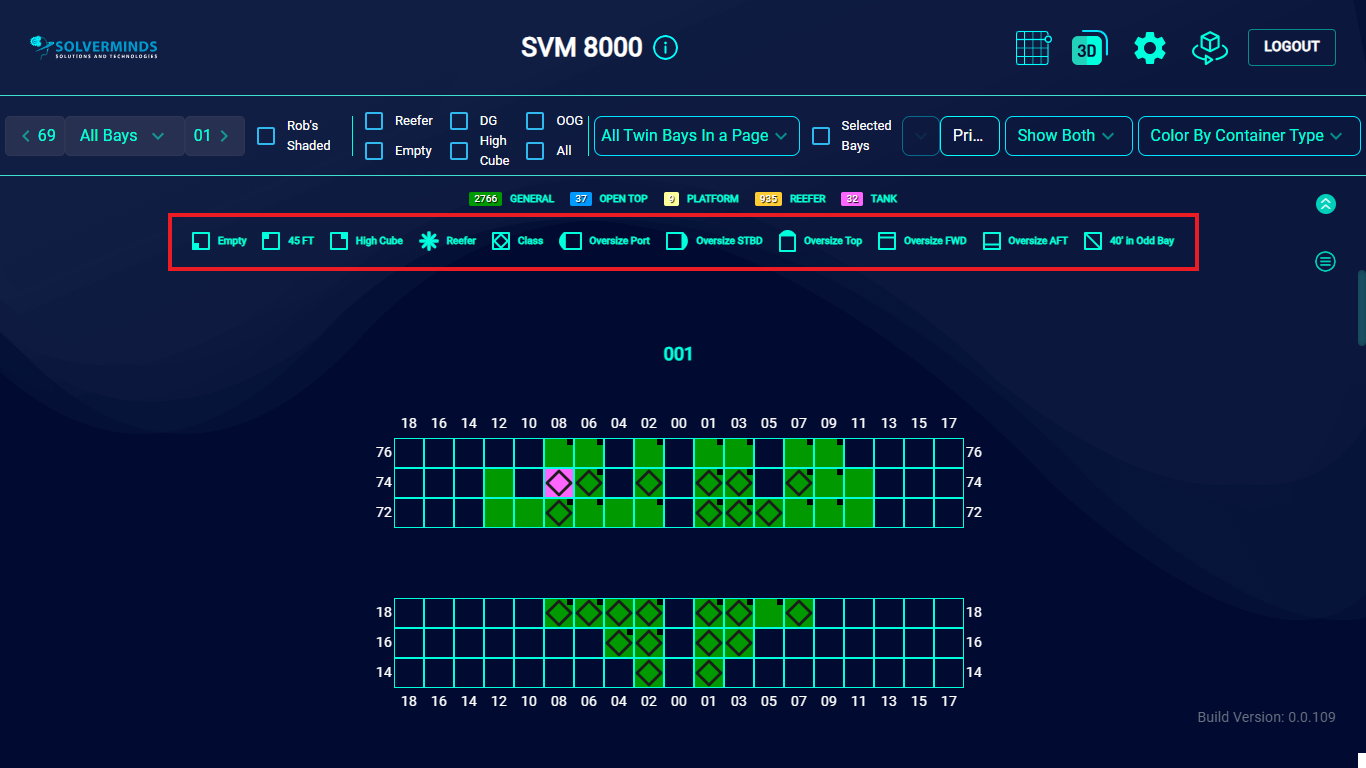
On this screen, you can use the various options to set filters and print out specific data.
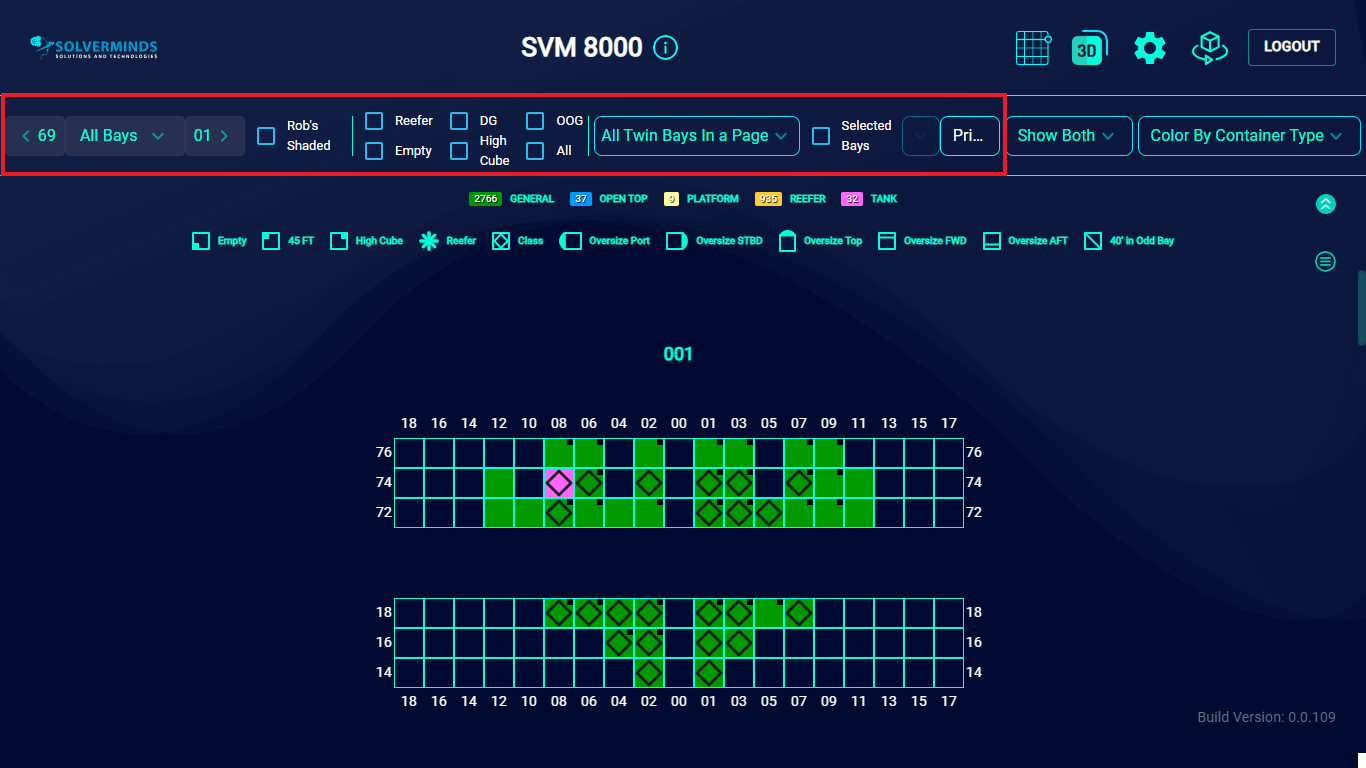
Apart from being able to select the specific bays and the specific containers to be printed in a report, you can also decide how much information should be displayed on a single page.
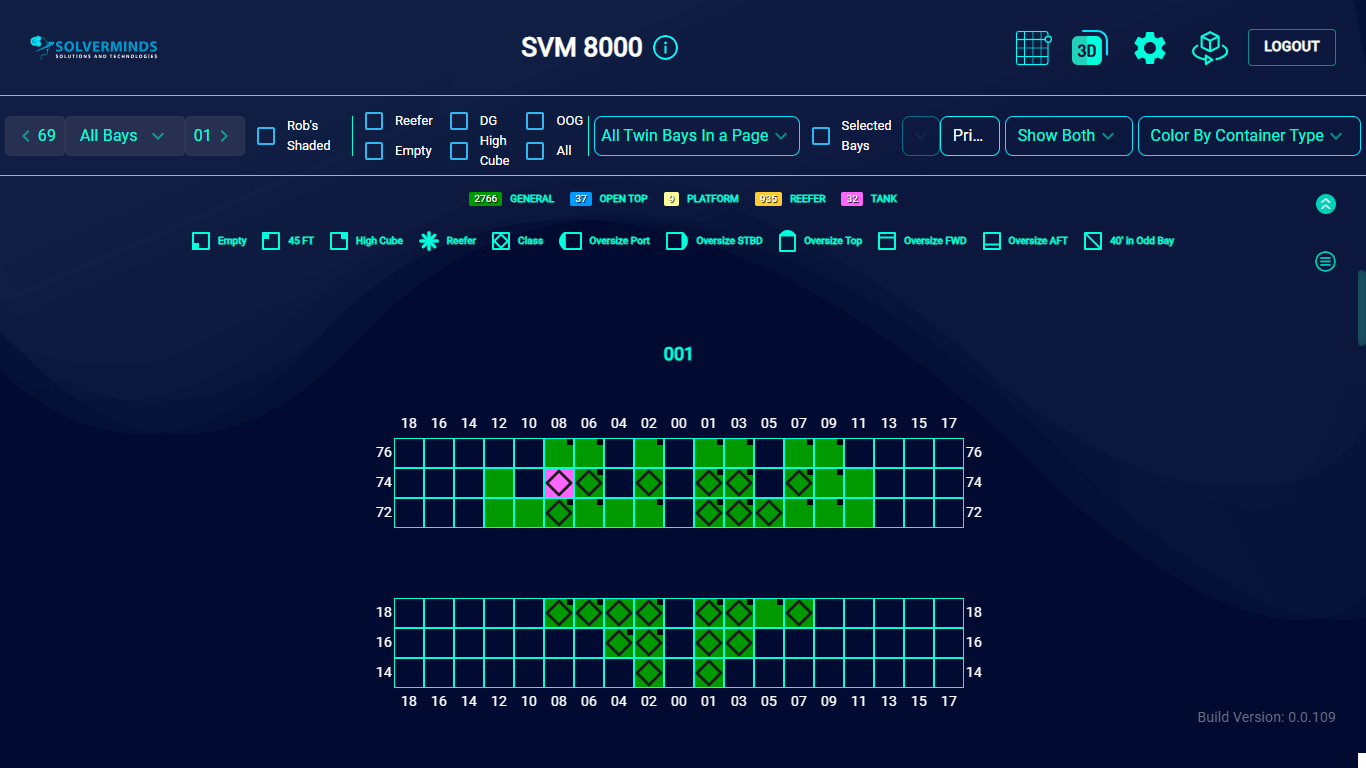
To do this, you need to select an option from the Page list. The options available include one, four, and eight bays per page. The All Twin Bays in a Page option is selected by default.
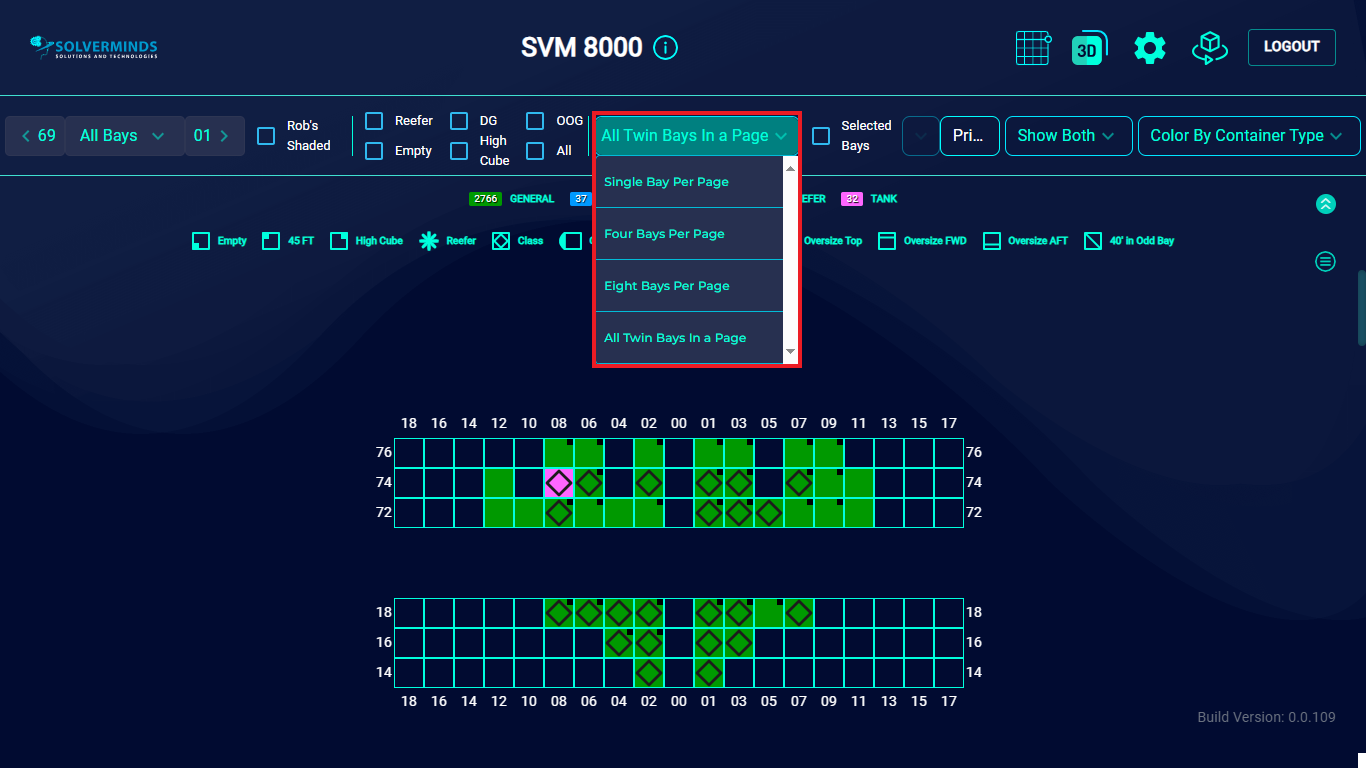
After you have made the necessary selections, you need to click the Print button. The report will be generated, and you can save it to an appropriate local drive.
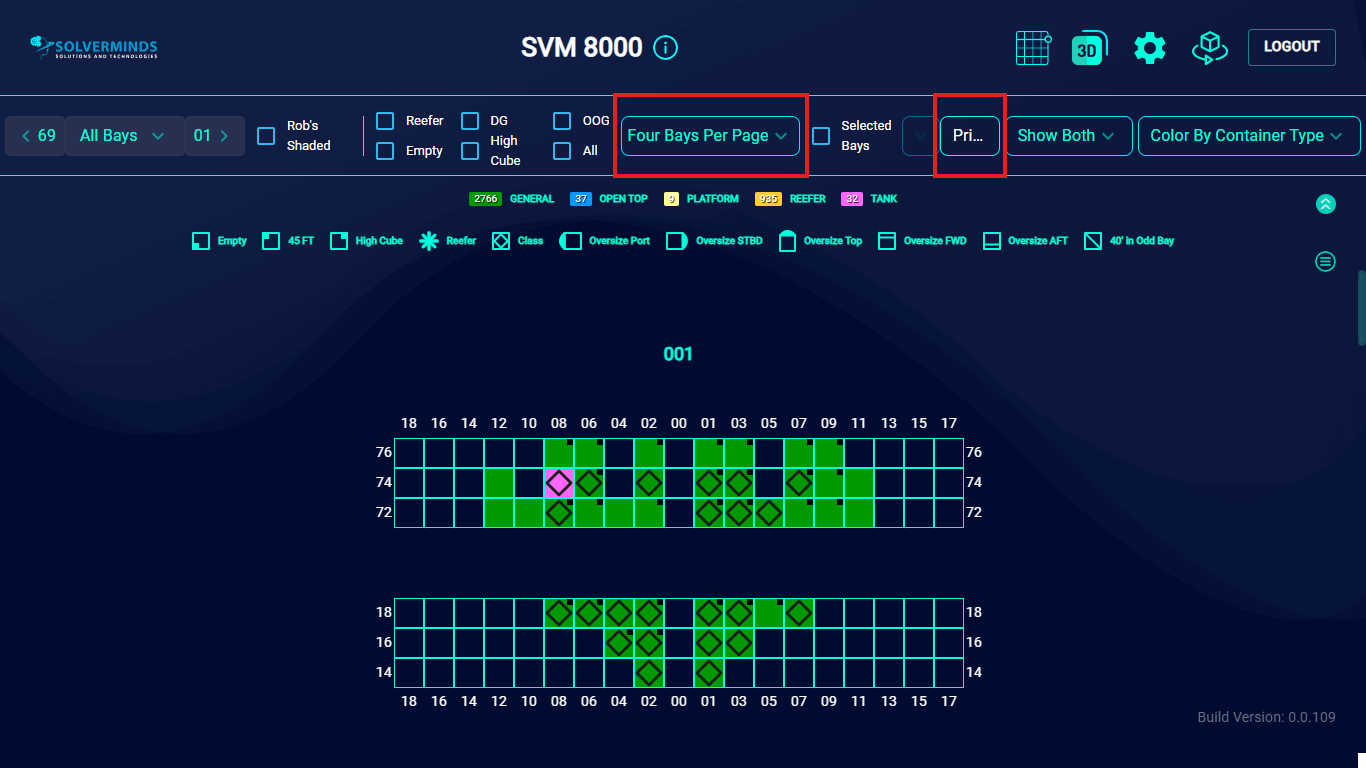
To select specific bays to add to your report, you need to select the Selected Bays check box and then select the bay from the list.